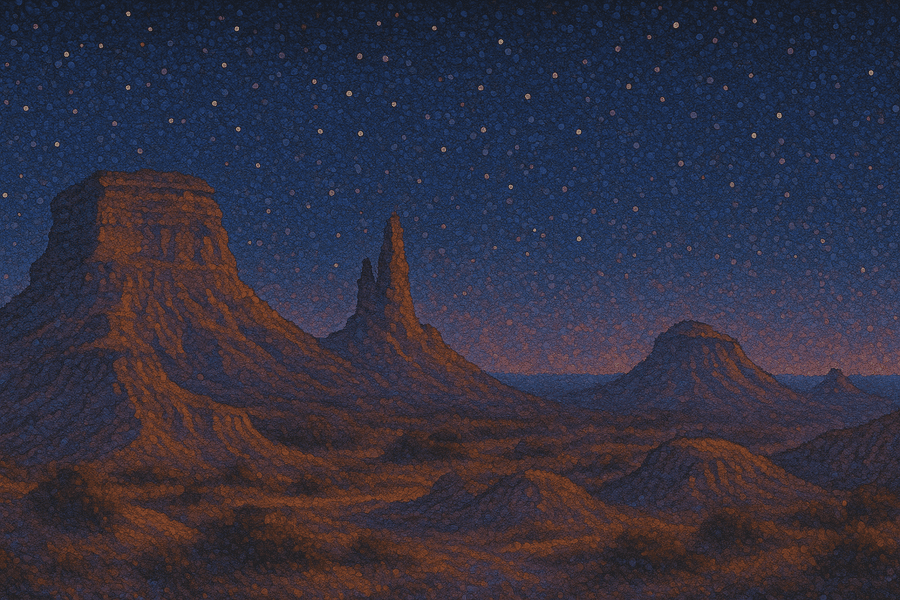Top 5 Scribehow Alternatives in 2025

Umberto Anderle
Cofounder @ HowdyGo
Table of Contents
- Top 5 Scribehow alternatives for step-by-step guides
- 1. HowdyGo
- 2. Tango
- 3. Storylane
- 4. FlowShare
- 5. Navattic
- Comparison table
- Tips for creating effective step-by-step guides
- Decide on the topic
- Identify the target audience
- Specify a goal
- Define clear steps
- Use simple language
- Add CTAs and lead forms
- Conclusion
- FAQs
- What’s better than Scribe?
- Is Scribehow worth it?
- Is there a free version of Scribe?
- Is Tango better than Scribe?
Scribe, formerly Scribehow, is a good tool for creating standard operating procedures (SOPs) and guides. It records software processes, makes screenshots and turns them into step-by-step documentation.
Businesses use this tool to create:
- Process documentation
- Employee training materials
- Onboarding programs
- Streamlined workflows
- Customer FAQs
- Technology adoption guides
While Scribe is helpful, it may not suit every company.
One of its main limitations is that you can’t edit the screenshotted UI of your guides in Scribe, so any eventual changes in your app will require you to re-record your guides all over again. The free version also lacks useful features like custom branding and the ability to export in PDF and HTML formats.
If you're looking for interactive walkthroughs for marketing use-cases, you'll need to explore Scribe alternatives that offer more than static, screenshot-based guides. These might be good enough for Standard Operating Procedures (SOPs) but not for marketing use-cases where you need a more engaging format to catch your viewer’s attention.
For marketing, you want to immerse users in the experience of your app. This requires dynamic, interactive guides. Unlike simple screenshots, some interactive guides or demos provide exact HTML/CSS copies of your app that let prospects click buttons and perform actions as if they are already using the actual product. This helps them truly understand and connect with your software.
Fortunately, there are Scribe alternatives that offer these missing features and more. In this article, we’ll explore those options.
Top 5 Scribehow alternatives for step-by-step guides
1. HowdyGo
The best way for your product to leave a lasting impression is for someone to experience it. HowdyGo makes this easy for you with its no-code interactive demo builder.
HowdyGo demos are pixel-perfect HTML/CSS copies of your software that provide your visitors with a hands-on experience of your product that can be embedded right on your website.
Users can click and interact with the demo like in the actual app. They can explore the interface, press buttons and follow helpful notes that explain your product’s value and features.
This added level of interactivity boosts engagement (up to a whopping 90%), builds interest and increases conversion rates.
And there’s more HowdyGo does for you.
HowdyGo is built for SaaS companies’ marketing and lead generation efforts. It provides detailed analytics that enable you to understand who is interacting with your demos and which steps are resonating the most with your audience so that you continuously improve.
HowdyGo also ensures you get the most out of your demos. You can count on full support from the founding team. Expect best practices and expert insights at every step to help you create engaging, high-converting demos.
Features
- Unlimited HTML/CSS demos and collaborators: Create unlimited, high-quality HTML demos with your entire team.
- Customization options: With HowdyGo’s no-code editor, you can edit your captured UI after recording, add text annotations, blur sensitive information, and change the steps in your demos. You can also customize colors and fonts to match your brand.
- HTML capture personalization: Create a custom demo with your prospect’s email, company logo, and other details. HowdyGo allows you to edit the captured HTML after recording and personalize your demos for each prospect.
- Integrations: Integrate HowdyGo with various customer support and analytics platforms like Salesforce, Zapier, Google Analytics and more.
- Analytics insights: Monitor your demos’ analytics to see how many people finish the entire demo, what actions they take and other key details that help you consistently improve and achieve better results.
Use cases
Boost conversion of your website
HowdyGo lets you embed interactive product demos on your website. Visitors can quickly experience your product and feel motivated to contact sales or sign up for a trial.
Social media and new feature releases
Capture a demo of your latest feature and export it in full HD as a GIF, MP4 video file or WebM. Share these videos on social media, embed in emails to engage your audience.
Demo centers for complex products
Build a library of demos that offer deeper, bite-sized insights into complex products. Prospects can choose the specific topics they want to explore. Check out how Flagsmith set up their demo hub with HowdyGo demo recording software.
User onboarding
Create clear, interactive guides that help users understand and master your product more quickly. This boosts customer activation and frees up your support team’s time.
Pros
- Unlimited users and demos under all pricing tiers
- Support from the founding team
- Lead capture, CRM integrations & analytics
- Starts at $159/month
- Two-week free trial
- User-friendly editor
How to use

- Open your app in a browser tab and hit “Start Recording” on the extension’s product demo video production tool.

- HowdyGo starts recording your software, capturing each click you make through your app.
- Click “Stop Recording” when you’re done capturing a flow.
- You’ll be taken to the editor, where you can customize and personalize your interactive guide easily.
Pricing
- Starter: $159/month
- Pro: $399/month
- Enterprise: Custom pricing based on team size
Two weeks free trial is available.
User ratings
HowdyGo scores 5 out of 5 stars on G2.

2. Tango
Source: Tango
.webp%3F2025-05-13T01%3A45%3A12.686Z&w=3840&q=100)
Tango uses a Chrome extension to capture workflows and turn them into step-by-step guides. It also integrates seamlessly with apps like Notion and Zendesk.
With Tango, teams can edit guides by adding arrows, highlighting key points and leaving comments or instructions on screenshots. The Guidance feature also walks viewers through the steps and shows them exactly where to click on the screen.
Tango does have some limitations, though. For example, it doesn’t automatically capture typed text beyond screenshots.
Like Scribe, this is a simple screenshot tool, so you can’t directly edit the recorded UI in the screen captures. There’s also a limitation with the Guidance feature. It’s only available to Tango users invited to a shared workspace, so you can’t use it for marketing purposes.
Features
- Analytics tracking: Monitor user engagement with tutorials through completion rates and viewership metrics.
- Customizable annotations: Tango lets you add arrows, text, highlights and blur sensitive information on screenshots.
- Collaboration tools: Team members can access features like comments and reactions to edit guides collaboratively.
- In-app guidance: Pin training tutorials directly within applications.
Use cases
Internal process documentation
Make it easier for employees to understand processes and reduce errors with step-by-step documentation for internal tools.
Employee onboarding
Speed up onboarding for new hires with easy-to-follow how-to guides. For example, sales teams can quickly learn to use CRM tools with Tango tutorials.
Training for internal systems
Train employees on complex tools and standard operating procedures with visual interactive training guides.
Pros
- Integrates smoothly with productivity and customer support platforms
- Analytics tools
- User friendly interface
- Collaboration features
How to use
Install the Tango Chrome extension and click “Start capture” to begin. As you go through your steps, Tango will snap screenshots with each click, building your guide on the right side of your screen. Once you’re done, hit the green button with the checkmark to save your capture and go to the editor.
.webp%3F2025-05-13T01%3A45%3A45.628Z&w=3840&q=100)
Pricing
- Free plan: $0
- Pro: $20/month per user
- Business: Custom pricing
- Enterprise: Custom pricing
.webp%3F2025-05-13T01%3A46%3A06.016Z&w=3840&q=100)
User ratings
Users rate Tango with 4.8 / 5 stars.
.webp%3F2025-05-13T01%3A46%3A30.153Z&w=3840&q=100)
3. Storylane
.webp%3F2025-05-07T02%3A55%3A58.417Z&w=3840&q=100)
Storylane is a no-code platform that helps companies create interactive product demos and guides. With the Free plan and Starter plans, users can only capture screenshots to highlight key features. The pricier plans offer HTML captures and more editing options. Demos can be customized with text, logos and videos.
Sharing demos is simple with links, embeds or PDFs. Storylane gives helpful insights like how many people viewed the demos and guides, which buttons they clicked and how long they spent on them. This helps track how users interact with the content.
On the flip side, it’s important to note that plans allowing HTML captures start at $500, which may be expensive for many small teams. There’s also a limit on seats. In the Starter and Growth Plans, you must pay an extra $50 and $100 respectively, for each additional seat.
Related article: Check out a more budget-friendly Storylane alternative that lets you capture and edit HTML demos for a much lower price.
Features
- Account reveal: Get insights about each demo viewer and their behavior within the demo.
- Customization tools: Companies can create personalized themes to match their brand or audience preferences.
- AI powered process documentation: Add voice recordings or translate demo content into multiple languages with AI support.
- Sensitive data blurring: Storylane lets teams blur sensitive information during demos to ensure privacy or keep the focus on key features.
Use cases
Boosting website conversions
Use product demos to engage website visitors and increase conversions.
Improving sales processes
The account reveal feature is helpful for demo leave-behinds to help sales reps understand the parts of a platform a prospect is interested in.
Personalized demos
Edit images and text in HTML captures to create personalized demos for each prospect.
Pros
- User-friendly interface
- Integrates with CRM platforms like HubSpot and Salesforce
- Account reveal
How to use
Add the Storylane Chrome extension, and start capturing your demo. Every click you make turns into a screenshot (step) in your step-by-step guide. When you’re done, hit “Stop Recording” to save and edit your demo.
Pricing
- Free plan: $0
- Starter: $40/month for one seat. $50/month for every extra seat.
- Growth: $500/month for five seats. $100/month for every extra seat.
- Premium: $1200/month
- Enterprise: Custom pricing

User ratings
Storylane’s score on G2 is 4.8 / 5.
-1.webp%3F2025-05-07T02%3A57%3A24.457Z&w=3840&q=100)
Source: G2
Related article: Explore more Storylane alternatives. Here are Storylane vs Walnut compared side by side.
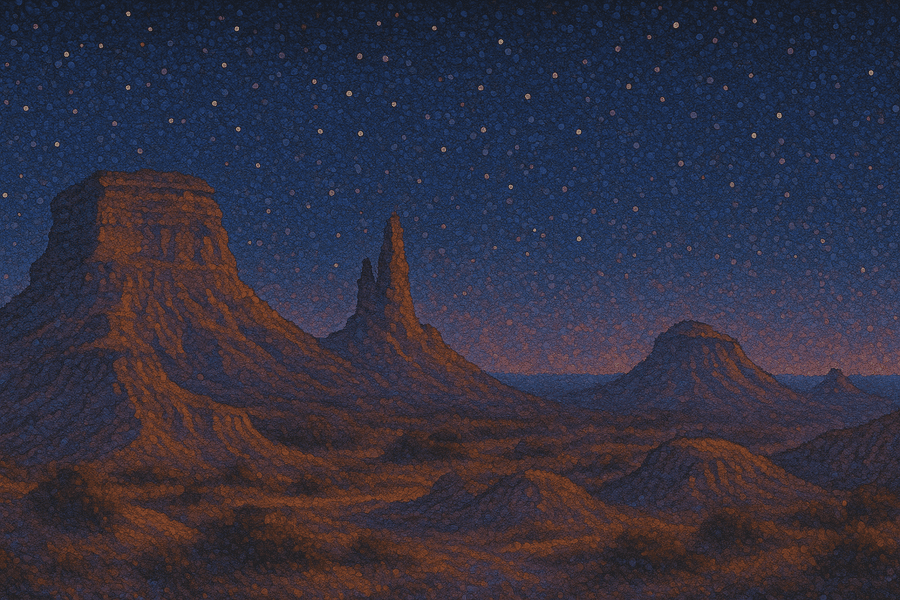
Join our masterclass series!
Become an interactive demo master with just 6 emails, one every second week. No spam, unsubscribe anytime.
4. FlowShare
.webp%3F2025-05-13T02%3A01%3A51.453Z&w=3840&q=100)
FlowShare is a Windows-based process documentation software that automatically captures user actions and generates step-by-step guides.
It runs in the background, documenting clicks and inputs to create guides companies use for training, onboarding, and customer support. Users can export these documents in formats like PDF, HTML and PowerPoint.
However, FlowShare is Windows-only, meaning users on other systems like Mac or Linux can’t use it.
Features
- Corporate branding: Users can design brand-specific templates, ensuring that all exported guides reflect the company’s logo, fonts, and colors for consistent branding.
- Bulk blur feature: FlowShare allows users to select areas containing sensitive information and automatically blurs them across all relevant screenshots.
- Export versatility: Teams can export documents in various formats, such as PDF, DOCX, HTML, and interactive demos.
Use cases
Enterprise Resource Planning (ERP) process documentation
Make the ERP rollout easier and ensure that all procedures are clear and easy for teams to follow and reference.
IT customer support
Boost IT support with clear, step-by-step troubleshooting guides. With consistent documentation, IT staff can solve issues faster and decrease user queries.
Employee onboarding
Allow new employees to learn at their own pace with easy access to training guides. This reduces interruptions for current staff while making sure newcomers get the training they need.
Pros
- Easy to use
- Bulk editing capabilities
- Enables PowerPoint exports
- Branding and customization features
How to use
Open the FlowShare app and click the Start button. It will run in the background, capturing every click you make. When finished, click Stop, which will take you to the editor.
.webp%3F2025-05-13T02%3A22%3A11.202Z&w=3840&q=100)
Pricing
- Free: $0
- Professional: $40/month per workspace
- Enterprise: Custom
.webp%3F2025-05-13T02%3A22%3A30.600Z&w=3840&q=100)
User ratings
FlowShare has 4.8 out of 5 stars on G2.
.webp%3F2025-05-13T02%3A22%3A48.004Z&w=3840&q=100)
5. Navattic

Similarly to HowdyGo, Navattic captures front-end screens using HTML and CSS to create a “clone application” of your software. This clone is then used for product tours or demos that guide users through the features and functions of the product.
Users can create interactive guides using a drag-and-drop storyboard editor. The editor lets you customize fonts and colors to match your brand. You can add triggers and CTAs, and blur or remove information from capture.
Just like HowdyGo, it lets you edit HTML captures. Once ready, teams can embed demos on websites or share them with prospects through a password-protected link.
However, Navattic’s user interface can be tricky for first-time users, so teams may need time to get used to it.
The free plan doesn’t offer most features, and paid plans start at $500, which may be too pricey for startups or smaller teams.
Features
- HTML/CSS capture: Users can capture exact copies of their software’s interfaces and workflows that showcase real user experiences in demos.
- Customization options: Team members can modify various elements like fonts, colors and button shapes to align the demos with their custom branding.
- CRM integration: Navattic syncs demo engagement data with popular CRM systems such as HubSpot and Salesforce.
- Analytics dashboard: The platform provides insights into user engagement with demos, including details like unique visitors, CTA clicks and time spent per session.
Use cases
Improving product marketing
Use insights from user interactions with demos to adjust and improve marketing efforts.
Account-based marketing
Navattic helps companies target high-value accounts and create personalized demos to boost the chances of conversion.
Sales engagement
Share product tours to engage prospects and encourage them to explore more of the product and sign up.
Pros
- Fast-loading interactive product demos
- Personalization capabilities
- Analytics tools
How to use
Navattic also requires you to install their Chrome extension. Once set up, click “Start Capturing” to go through your workflow. Then, hit “Finish” to enter the editor and make your adjustments.
.webp%3F2025-05-13T02%3A23%3A55.454Z&w=3840&q=100)
Pricing
- Free: $0
- Base: $500/month
- Growth: $1,000/month
- Enterprise: Custom

User ratings
Navattic scores 4.7 out of 5 on Capterra.

Related article: See our Navattic vs Reprise comparison.
Comparison table
Scribehow alternatives | Unlimited HTML demos | Customization options | Starting pricing | Support | Best for |
|---|---|---|---|---|---|
HowdyGo | ✅ | Drag-and-drop editor, Brand customization, HTML personalization | $159/month for unlimited users | Documentation | Small marketing and sales teams looking to create interactive guides and demos that boost engagement and conversions |
Tango | ❌ | Customizable annotations, Collaborative editing | $20/month per user | Help center | Internal teams and training documentation |
Storylane | ❌ | Brand customization, HTML editing, Voice-over | $40/month for one seat | Knowledge base | Larger marketing teams willing to pay more for the ability to create HTML-based guides |
FlowShare | ❌ | Brand customization, Bulk blur feature | $40/month per workspace* | Self-service helpdesk | Internal process documentation and IT support teams |
Navattic | ✅ | Drag-and-drop editor, Brand customization, HTML editing | $500/month | Documentation | Larger marketing and sales teams that can handle higher price |
Tips for creating effective step-by-step guides
Regardless of which Scribe alternative you opt for, here are some expert tips to help you create amazing step-by-step guides.
Decide on the topic
Before you start creating the guide, take a moment to decide exactly what it will focus on. Is it for internal workflow processes or marketing?
Here, the advice is to stick to specific tasks or product features. If your product has multiple functions, creating a separate guide for each is best. That way, users won’t get lost in too much information.
Think about what your audience is most curious about. Are there features your team constantly gets asked about? For internal guides, ask yourself what processes your team struggles with most. You can also ask users and employees for feedback. This approach will help you create guides that convert.
Bonus tip: Create a demo center to gather all your demos in one place. HowdyGo lets you create such hubs, making it easy for your audience to find and explore what interests them.
Identify the target audience
To create a great how-to guide, you need to understand who you’re writing for. Are they beginners or more advanced? What are they trying to achieve? Where could they face difficulties?
Once you know the audience, you can adjust the language and simplify steps or make them more detailed. Focus on what will help your audience the most, and keep things clear and simple. The better you know your audience, the more useful your guide will be!
Specify a goal
Another important tip for creating your guide is to define its purpose. What do you want your guide to achieve? Clarifying this helps keep your content focused and relevant.
Here are some common goals for guides:
- Showcase product features
- Teach users how to use the product
- Simplify user or team onboarding
- Resolve common issues and answer FAQs
- Train employees
Once you know your goal, you can design your guide to achieve it. This ensures your guide stays useful and on point.
Define clear steps
Speaking of steps, your guide should include clear, actionable steps and instructions. With tools like HowdyGo, this is super easy. It operates on the principle of 1 click = 1 step in your demo. This way, you can break down the process into step-by-step instructions and present each step clearly.
If you accidentally click somewhere you didn’t intend to or change your mind about certain steps, don’t worry! You can easily refine your steps in the HowdyGo editor and skip unnecessary ones.
Before recording, outline exactly what you want to show in your demo. This helps keep you focused and efficient, especially if you’re covering a lot of information. In that case, it’s also useful to break your guide into chapters. This is another area where HowdyGo can assist you.
HowdyGo lets you split longer demos into sections, so viewers can pick the chapters they want to experience and revisit. The tip here is to name your chapters clearly to help users know what to expect in each one. HowdyGo also tracks viewer progress and scratches off chapters as they are completed. This makes the demo experience even clearer and more engaging.
Use simple language
Your guide's main goal is to help viewers understand your products or processes better. To achieve this, use simple and clear language. Write straightforward sentences that your target audience can quickly understand.
Ensure your tone reflects your brand so your audience can connect with it. Aim to make your annotations feel like a friendly conversation. Picture yourself alongside your users, guiding them through your app. As you write, think about what you would say if they were right there with you.
Bonus tip: You can use emojis to add a touch of personality and make your content even more engaging. This is how BOGIO uses them in their guide’s annotations.
Add CTAs and lead forms
If you’re creating a guide for marketing and sales, always wrap it up with a clear call to action (CTA). Why is this important? Guides, especially interactive ones, are great opportunities to give customers a sneak peek of your product.
They can spark interest and motivate potential users to sign up for your software when they feel most eager to try it. In fact, according to our product analytics, leads are 70% more likely to sign up for a trial after viewing a demo.
Look at this Cloudforecast’s HowdyGo powered guide and the engaging CTA it offers at the end.
You might also want to include lead forms. These forms can help you gather valuable information about your audience.
With tools like HowdyGo, you can use such information to create a personalized demo and move prospects further down your sales funnel.
Conclusion
All the Scribehow alternatives we mentioned have their strengths and can be a good fit, depending on your specific business needs and goals. Consider what features are most important to you and what each tool can create for you.
Our best advice is to look for a solution that won’t break the bank but will help you deliver the best type of guide in 2024—an interactive, personalizable one.
If that sounds like what you’re looking for, HowdyGo is for you.
It’s a powerful tool for creating guides and demos. It helps you record, edit and analyze interactive videos that engage and convert your audience. Plus, HowdyGo starts at just $79 per month with unlimited users and HTML recordings and edits.
FAQs
What’s better than Scribe?
One of the best Scribe alternatives is HowdyGo. While Scribe focuses on creating screenshot-based guides, HowdyGo takes it a step further with interactive guides that are editable HTML copies of your product. Plus, there are no seat requirements for any of its plans. It’s designed with marketing in mind, giving you access to detailed analytics to see how your guides perform and how to improve them.
Is Scribehow worth it?
If you’re looking to create only internal facing screenshot guides and process documentation, Scribehow could be worth it for you.
Is there a free version of Scribe?
Yes, Scribe offers a free plan.
Is Tango better than Scribe?
Both Tango and Scribe help you create guides, and each has its strengths. Along with making screenshot-based guides, Tango has a Guidance feature that shows users the steps with visual prompts, which Scribe doesn’t have. On the other hand, Scribe can capture typed text, something Tango doesn’t do.
Related Blog Posts
7 tips for better interactive product demos3 min read
Unlock the Secrets to an Engaging and Impactful Product Demo. We share our tips for better quality interactive product demos.
Interactive Product Tours: Use-Cases, Examples and Software [2025]7 min read
See the best interactive product tour use-cases, examples and tools (from onboarding through to marketing!).
Table of Contents
Related Blog Posts
7 tips for better interactive product demos3 min read
Unlock the Secrets to an Engaging and Impactful Product Demo. We share our tips for better quality interactive product demos.
Interactive Product Tours: Use-Cases, Examples and Software [2025]7 min read
See the best interactive product tour use-cases, examples and tools (from onboarding through to marketing!).