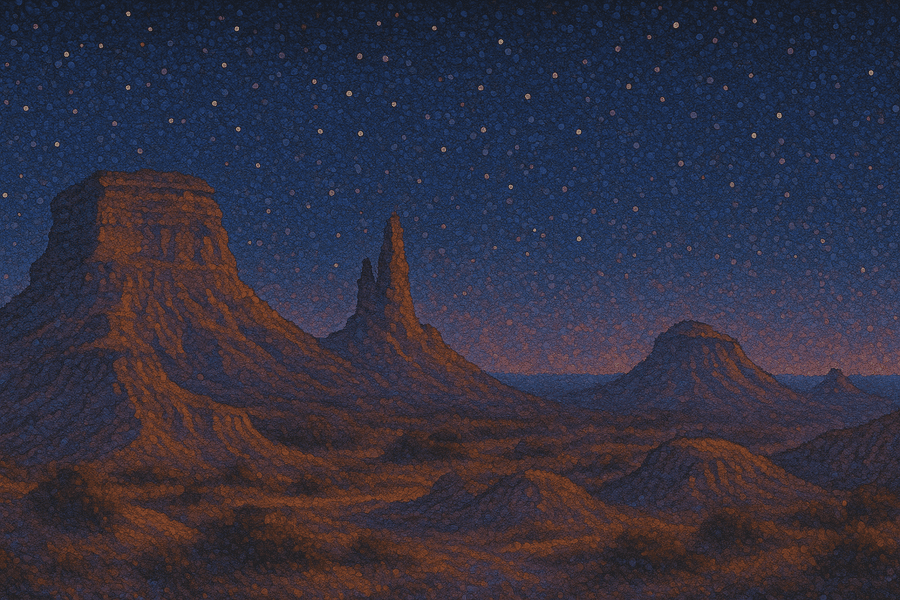Interactive Product Tours: Use-Cases, Examples and Software [2025]

Umberto Anderle
Cofounder @ HowdyGo
Table of Contents
- Product tour SaaS use-cases with examples
- 1. In-app onboarding tours - Komo
- 2. Marketing platform tour - Skodel
- How to create an interactive product tour?
- Choosing the right software for the job
- For marketing product tours - HowdyGo
- For in-app onboarding tours - Userpilot
- If you want to do both - HowdyGo
- Tips for engaging interactive product tours
- 1. Focus on quality over quantity
- 2. Personalize it for your target audience
- 3. Focus on benefits, not just features
- 4. Keep your tours up-to-date
- Conclusion
- FAQs
- Are product tours effective?
- How to create a product walkthrough?
- How to improve a product tour?
Whether you’re looking to improve onboarding and activation rate for new users or want to drive more website conversions, interactive product tours can be a powerful tool to help you hit your goals.
Interactive tours guide users through a clickable experience inside your app using personalized guides and interactive elements to tell a captivating story. Unlike a video or a wall of text with screenshots, they allow your customers to get a first-hand feel for the product in action at their own pace.
Product tour SaaS use-cases with examples
Product tours are an incredibly versatile tool and can be used across a wide range of use-cases, from onboarding to marketing to customer support and upsell. We’ve built a pretty exhaustive list of our favourite examples and use-cases for product tours and here are two of our absolute favourites.
1. In-app onboarding tours - Komo
Komo welcomes new users of their gamified marketing activations platform with a range of onboarding tours that users can select from. This specific one below guides users through how to create their first hub.
The main goal for in-app product tours is to boost user activation once someone has signed up to a platform. An empty app can be quite daunting to a new user, so tours can help them get to their Aha! moment quicker.
Whilst the tour is primarily used for new user onboarding and driving activation, a slightly modified version is also embedded right on their landing page. That’s one of the benefits of going with an interactive tour platform like HowdyGo that doesn’t limit your tours to just being in-app. You can reuse the same assets across your marketing website and in your app.
2. Marketing platform tour - Skodel
Skodel uses product tours across multiple touch points in their marketing/sales funnel. As a platform that helps companies navigate compliance legislation, one of their big challenges is both educating prospects on the legislation while showing how their platform fits into that context.
“I had a prospect turn around and say that they viewed [our product tour] and that was the first time that they actually understood what was being asked of them in the legislation”
- Ian Fagan, Skodel’s Cofounder
Marketing software tours help improve conversion rates and sales velocity by reducing friction across your sales process. They are a great way to bring product led growth elements into your sales led growth funnel.
The Skodel team has one high-level tour that is embedded on the home page of their website. This ‘template’ is then duplicated and tweaked by the sales team to be more personalised to each of their prospects. These personalised versions are then sent via outbound campaigns and shared with prospect champions to help them get buy in from broader organisation. If you’d like to learn more about their use-case, you should go and check out the Skodel case study.
How to create an interactive product tour?
The quickest way to create an interactive product tour is to use a platform like HowdyGo that allows you to capture your first tour without a single line of code. It’s super quick to get up and running and you don’t need any assistance from your dev team. All you need to do is:
- Download a chrome extension to capture a flow through your app as you click through it. No need to add any code snippets to your product.
- Edit absolutely anything in the captured flow - no need for 1000’s of re-takes. From click locations, to scroll positions to the order of each step. You can even edit your recorded UI to show more relevant data, text and images.
- Use interactive elements like annotations, chapters and zooms to create an engaging story and guide users through the flow.
- Share the tour as a link or embed it anywhere.
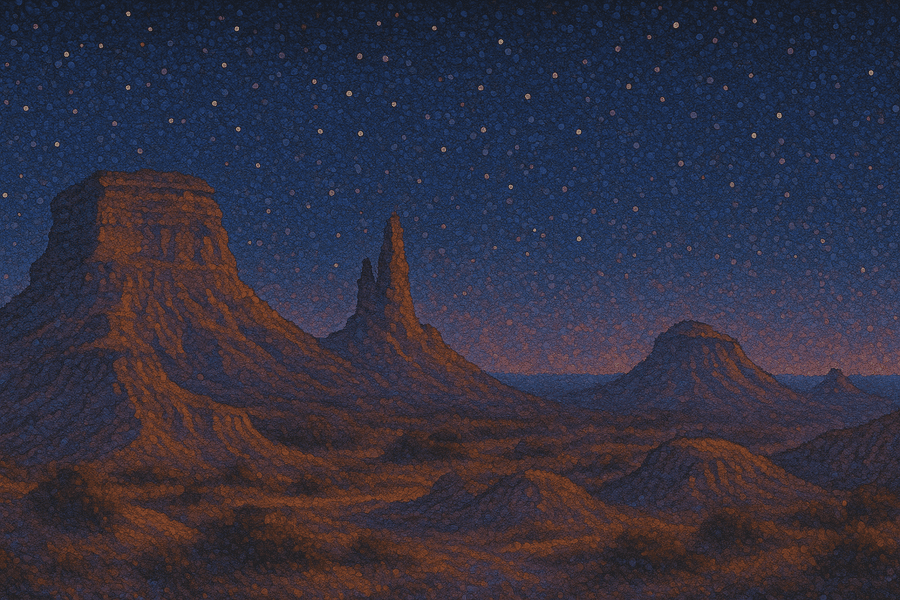
Join our masterclass series!
Become an interactive demo master with just 6 emails, one every second week. No spam, unsubscribe anytime.
Choosing the right software for the job
Based on the use-case you’re after, there are different categories of tools that could be a fit for the job at hand. We’ve written up an extensive guide for selecting product tour software, but if you’re just after the greatest hits, you can find them below.
For marketing product tours - HowdyGo
HowdyGo captures your app in HTML and CSS and creates sharable tour environments that are detached from your production app. Have a quick look at this HowdyGo tour showing you how to create tours on HowdyGo (try say that really fast 10 times in a row now).
As these captures of your app occur at a specific point in time, it ensures tours and guides remain stable even if your app’s UI changes and most importantly it means that the tours can be accessed without needing to sign into your platform.
For in-app onboarding tours - Userpilot
Here’s what a Userpilot tour looks like, captured from one of their customers’ websites.
Userpilot tours are built inside your actual app. This means that once a user signs up and accesses your platform, you can use Userpilot to add guides inside it and help them complete certain tasks.
The tour happens in the live app environment, which is great - but also comes with some limitations:
- If your app UI changes, the tours can easily break and therefore require regular maintenance.
- Since the tours occur within your live app, a user must sign up before seeing them so they can’t be used for marketing purposes.
If you want to do both - HowdyGo
Most likely, you’ll need to handle both use-cases eventually so you should find yourself a tool that lets you handle both. As HowdyGo tours can be embedded anywhere without requiring a user to be signed into your platform, you can embed them inside your app to improve onboarding or embed them in your marketing/sales materials to help with conversion.
Tips for engaging interactive product tours
As a team that’s collectively built 100’s of product tours, we’ve got a few top tips to help you create your first interactive tour. You can also check out a more exhaustive list of tips we’ve collated alongside great examples of companies applying each one.
1. Focus on quality over quantity
You may be tempted to show every feature, but it's important to find the right balance and not overwhelm your potential users. Highlight 2 to 3 most important features and briefly describe the rest. If your demo is over 10 steps long, use chapters to split your content into sections so viewers can easily skip to the bits they find most relevant.
2. Personalize it for your target audience
You should always keep your audience in mind and create product tours targeted to them. Create different tours for different use cases and personas. Keep them high level for viewers unfamiliar with your product and feel free to dive deep for warmer prospects or people already familiar with your offering.
3. Focus on benefits, not just features
You're creating a product feature tour so obviously, you want to showcase your product's features. However, it’s a good idea to help your prospects contextualize what’s going on by explaining how those features apply to their intended use case.
4. Keep your tours up-to-date
As you improve your product and add new features, remember to update your product tours. Fortunately that’s pretty easy with a no-code tool like HowdyGo. You should also use demo analytics to see how viewers interact with them and revise content to improve engagement throughout the tour.
Conclusion
Whether you're looking to level-up your marketing or onboarding, product tours can help you impact metrics from conversion rate to activation. Use your own product to drive engagement and stand out from competitors offering static presentations and lengthy tutorials on their websites.
FAQs
Are product tours effective?
Product tours can be highly effective. The two biggest benefits are increased user engagement and conversion rate. HowdyGo customers see 1.7 times more sign-ups, 1.5 times more activations and over 90% of prospective customers engage with your demo.
How to create a product walkthrough?
The best way to create a product walkthrough is with an easy to use product tour software like HowdyGo. Even if you have no experience creating interactive product tours and demos, you'll find the process intuitive and user-friendly, as we'll guide you every step along the way.
How to improve a product tour?
The best way to improve your product tours is by observing demo analytics. HowdyGo offers rich data that allows you to see how viewers interact with your demo and where they drop off. You can then tweak and optimize those parts to increase conversion.
Related Blog Posts
10 Interactive Product Demo Examples You Can Copy in 202511 min read
9 interactive product demo examples that you can take inspiration from, with best practices explained.
SaaS Product Demo: Detailed 2025 Guide13 min read
Discover the ultimate guide for building a SaaS product demo in 2024.
Table of Contents
Related Blog Posts
10 Interactive Product Demo Examples You Can Copy in 202511 min read
9 interactive product demo examples that you can take inspiration from, with best practices explained.
SaaS Product Demo: Detailed 2025 Guide13 min read
Discover the ultimate guide for building a SaaS product demo in 2024.