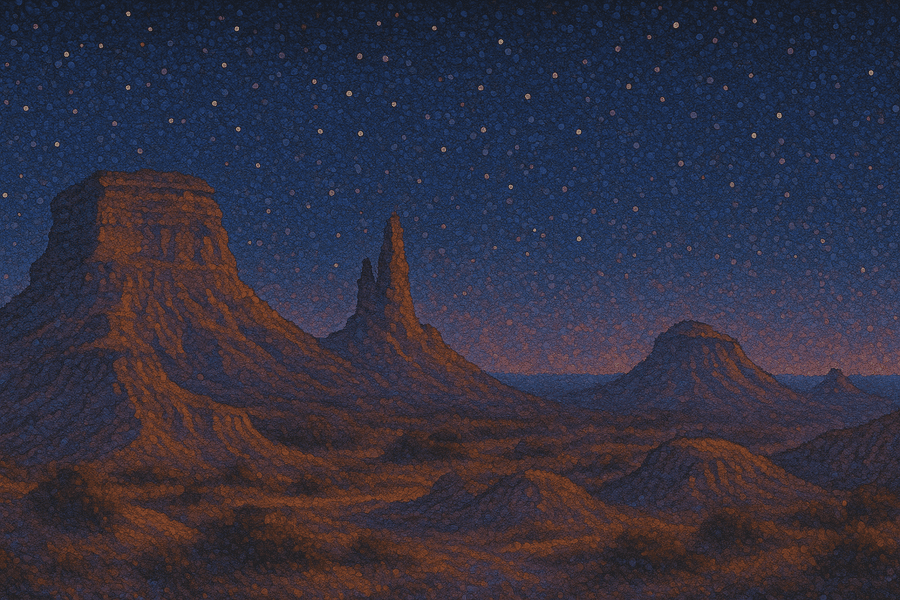Sales Demo Environments: Sandboxed vs Traditional (Complete Guide)

Daniel Engelke
Co-founder
Table of Contents
- What is a sales demo environment?
- 1. Production Environments
- 2. Staging/Development Environments
- 3. Isolated Sandbox Environments
- Common Challenges with Traditional sales demo environments
- 1. Poor Reliability
- 2. Security Risks
- 3. Maintenance Overhead
- 4. Integration Failures
- How demo sandboxes solve these problems
- 1. Demo reliability & consistency
- 2. Personalization at scale
- 3. Independence from engineering
- 4. Security & compliance
- 5. Third-party integration independence
- Use cases & applications for sandboxed product demo environments
- Implementation & best practices for interactive demo sandboxes
- Step 1: Install the Chrome Extension (1 minute)
- Step 2: Prepare Your Application (5 minutes)
- Step 3: Capture Your Demo Flow (5 minutes)
- Step 4: Link Your Screens (15 minutes)
- Step 5: Personalize and Refine (15 minutes)
- Best Practices for Effective Demo Environments
- Should You Implement a Sandbox Environment?
- Next Steps
- If you're ready to implement a sandbox solution
- If you're still evaluating
- If you want to see it in action
- Final Thoughts
You're in the middle of a high-stakes demo with a prospect when disaster strikes. Pages won't load. Features malfunction. An unexpected error flashes across the screen.
Some prepare for this by preloading different app screens across multiple tabs, hoping they can quickly pivot to a working page. But problems still happen, and when they do, they lengthen your sales process, erode trust and eventually cost deals.
After a failed demo, the technical leadership team usually hears about it. As a former CTO, I lived through this scenario more times than I'd like to admit.
There is however, a better way.
Why Trust This Guide
I'm Daniel, a CTO who's spent years juggling demo environment maintenance with actual product development at my previous SaaS company.
We used to run our demos in staging. That worked fine until the entire environment crashed during a demo to a potential acquirer. That disaster made me realize there had to be a better way.
It's why I founded HowdyGo.

Daniel Engelke
Co-founder
- Daniel
What is a sales demo environment?
A sales demo environment is an instance of your application configured specifically for presentations to prospects. Unlike your production system where real customers interact with your product, a demo environment exists primarily to showcase your application's capabilities to potential buyers.
There are 3 different types of demo environments that can be used to demonstrate key features.
Type of demo environment | Description | Pros | Cons | Best For |
|---|---|---|---|---|
Production | Live application with real customer data and integrations | ✅ Authentic, always current | ❌ Security risks, data privacy issues, reliability problems | Early-stage companies with simple products |
Staging/Development | Shared testing environment mirroring production | ✅ Isolated from production, shows real architecture | ❌ Often unstable, requires engineering maintenance | Internal demos, technical teams |
Isolated Sandbox | Captured UI hosted independently from live systems | ✅ Zero engineering dependency, no integration issues, maximum stability | ❌ Not live product | Complex products, regulated industries, enterprise SaaS |
1. Production Environments
Some companies choose to demonstrate their product directly in the live production environment where real customers operate. This approach means sales reps are showing prospects the actual application in real-time, with all its current features, data, and integrations actively running.
✅ Pros:
- Authentic experience: Prospects see exactly what they'll get, with no differences between your demo environment and reality.
- Always current: Every new feature and improvement is immediately available in your demo environment without additional work.
❌ Cons:
- Security risks: One wrong click during a sales demo could expose sensitive customer data or trigger unintended actions in live systems.
- Hard to maintain demo accounts with meaningful data: Can be difficult to provision and maintain account logins to your demo environment preloaded with meaningful data.
💡 Best for: Early-stage companies with simple products, minimal sensitive data, and flexible compliance requirements.
2. Staging/Development Environments
A staging or development environment is typically a shared demo environment between developers and the sales team that mirrors the production app to varying degrees. Many companies initially turn to staging environments for demos because they already exist as part of the development workflow.
However, these environments are designed for testing and development, not sales presentations. They're subject to routine deployments as engineers push new code, live data changes as QA teams run tests, and integration updates from third-party tools that can introduce unexpected behavior.
What works perfectly in a demo rehearsal on Monday might break during a high-stakes presentation on Tuesday after an engineer deploys a new feature.
✅ Pros:
- Data is separate from production: Mistakes during demos won't affect or show real customers / live data.
- Can set up accounts with fake data: Easier to provision accounts with fake data than if you're using a production demo environment.
❌ Cons:
- Often unstable: Frequent deployments and testing activity create unpredictability right when you need reliability the most.
- Requires engineering maintenance: Keeping staging functional for sales demos means engineers must prioritize demo environment stability alongside their development work. In fact, production clones can consume up to 20% of product engineering time and 20% of infrastructure engineering time
- Expensive server costs: Staging systems can represent ~27% of a company's cloud infrastructure costs according to Flexera's State of the Cloud Report.
💡 Best for: Internal demos, technical team presentations, and situations where you need to demonstrate actual system architecture
3. Isolated Sandbox Environments
An isolated sandbox environment is a controlled, stable replica of your application used exclusively for demonstrations. Rather than running a live instance of your application with all its complexity and dependencies, a sandbox is created by capturing your application's user interface - often with a sales demo software tool like HowdyGo - which then hosts it as a demo environment completely independent from your live production systems.
This isolation is the key differentiator. Because the sandbox exists separately, updates to your production code don't affect it. Live data changes in your database don't touch it. Integration failures don't break it. The result is a stable, secure, and customizable platform that allows your sales team to deliver consistent, error-free presentations without risking unexpected failures.
Here's an example of a sandbox environment of Salesforce you can launch and try out yourself:
Modern sandbox solutions also include built-in editing capabilities, allowing sales teams to personalize demos for each prospect - changing company names, logos, data values, and even toggling features on or off - all without writing code or involving engineers.
✅ Pros:
- Zero engineering dependency: Sales teams can create, update, and customize the demo environment independently without tickets, pull requests, or developer time
- No integration issues: Third-party services can't cause demo failures because the sandbox doesn't rely on live integrations
- Maximum stability: What you rehearse is exactly what prospects see, every single time
- Enhanced security: No connection to production data or systems eliminates the risk of exposure
❌ Cons:
- Not live product: The demo shows a captured version rather than the real-time application (though this is actually an advantage for reliability and is imperceptible to prospects when done well)
💡 Best for: Complex products with many integrations, regulated industries with strict compliance requirements (fintech, healthcare, cybersecurity), enterprise SaaS companies conducting high-stakes demos, and any organization where engineering / SE resources are constrained.
For us, the best part is that HowdyGo is replacing demo environment that would have cost us significantly more and been a much larger lift to create and maintain.
Our sales and marketing teams are able to create all of the demos they need with ease and no engineering overhead.
Common Challenges with Traditional sales demo environments
1. Poor Reliability
Many organizations rely on shared staging or test environments for demos - the same systems their engineering teams use for testing new features and updates.
The problem is these environments are constantly changing. While your sales team is mid-presentation with a key prospect, engineers might be deploying updates, running tests, or making configuration changes. Any of these activities can cause your demo to suddenly break.
Our company uses HowdyGo ever day with presentations or sharing our demos with partners... Previously, we used a test environment that would go down or show information about WIP features we didn't want to show... I can't see us engaging with new partners or sales teams as effectively without using HowdyGo.
2. Security Risks
When you're demoing in a live or staging environment, you're working with whatever data happens to be there. It's easy to risk accidentally exposing real customer information, internal data, or sensitive details. For industries like healthcare, finance, or cybersecurity, this isn't just embarrassing - it can be catastrophic.
3. Maintenance Overhead
Behind every demo is invisible work that most go-to-market teams never see - but definitely feel. SEs and engineers spend countless hours provisioning accounts, resetting data between presentations, and troubleshooting problems right before important calls.
Need to personalize a demo with a prospect's company name and logo? Want to update product screenshots or refresh outdated data? Discovered an issue fifteen minutes before a demo starts? This all requires hours of SE and engineering time each week.
4. Integration Failures
Modern software doesn't work in isolation - it connects to payment processors, identity verification services, CRM systems, email platforms, analytics tools, and dozens of other external services.
These integrations are often the most impressive parts of your demo, showing prospects how seamlessly your product fits into their existing tech stack. If any one of them experiences downtime, slow performance, or unexpected behavior, your demo suffers - even though your product is working exactly as designed.
How demo sandboxes solve these problems
1. Demo reliability & consistency
Demo sandboxes eliminate the unpredictability that plagues traditional demo environments by capturing a frozen snapshot of your application's interface.
When HowdyGo records your application's HTML and CSS, it creates a stable replica that functions independently - meaning a code deployment at 2 AM won't break your 10 AM demo, and a database migration won't cause pages to time out mid-presentation.
2. Personalization at scale
Customizing a demo environment for a specific prospect takes a few clicks with interactive demo software like HowdyGo - no coding required. Sales reps just click directly on any text, logo, or data field in the captured UI and type new values, transforming a generic presentation into one featuring the prospect's company name, industry-specific metrics, and relevant use cases.
3. Independence from engineering
Sandboxed demo environment can reduce engineering involvement to zero.
While prospects see what appears to be a fully functional application, the sandbox is actually a carefully crafted snapshot that looks and behaves exactly like the live product without requiring any backend systems, which means your engineers can focus on building actual product features instead of maintaining demo infrastructure.
Further, provisioning a new account is as simple as opening the sandbox in your browser.
4. Security & compliance
Sandbox demo environments eliminate the risk of accidentally exposing sensitive customer data during presentations because they contain no connection to your production databases or real user information.
For companies in regulated industries like fintech, healthcare, and cybersecurity, this isolation is critical for maintaining compliance with frameworks like SOC 2, HIPAA, and GDPR.
5. Third-party integration independence
Sandboxed demo environment bypass integrations entirely by capturing the interface that shows a successful integration flow without requiring those services to actually be running, which means your Stripe payment flow works flawlessly even if Stripe itself is down.
Use cases & applications for sandboxed product demo environments
- Live Sales Demos: Sandbox demo environments excel during high-stakes enterprise presentations where reliability is non-negotiable. When presenting to C-level executives or running competitive evaluations against rival solutions, you cannot afford pages that fail to load or features that malfunction unexpectedly.
- Partner & Reseller Enablement: Sandboxed product demo environments eliminate access provisioning delays, allowing partners to share personalized demos instantly without waiting for credentials or account setup. Guided tutorials with annotations and highlights enable partners to master your product's key features and value propositions independently, reducing the training burden on your internal team while accelerating their time-to-first-deal in co-selling scenarios.
- Event & Conference Demos: Trade show booths and conference presentations present unique challenges: unstable wifi connections, large audiences watching simultaneously, and the need for flawless execution under pressure. Sandboxed demo environments load instantly from cached HTML/CSS files, eliminating dependency on internet connectivity or live server availability.
- Leave-Behind Experiences: After initial discovery calls, prospects often need to share your product with broader buying committees before moving forward. Leave-behind demos empower champions within prospect organizations to showcase your solution asynchronously, reducing the need for multiple generic demo calls that slow sales cycles.
- Sales Enablement & Training: Onboarding new sales engineers and account executives requires hands-on product experience, but providing production access introduces security risks and potential data exposure. Sandboxed environments offer a safe practice space where new hires can learn product narratives, test different demo flows, and build confidence without the pressure of live customer interactions.
- Proof of concept alternative: Traditional proof-of-concept implementations can extend sales cycles by 6-8 weeks as prospects provision infrastructure, integrate systems, and populate test data. Sandboxed demo environments offer a faster alternative: controlled evaluation experiences that showcase product capabilities without the operational overhead of full POC deployments.
- Customer Success & Expansion: Post-sale, sandboxed environments serve customer success teams during feature adoption initiatives and upsell conversations. When introducing new capabilities to existing customers, CS teams can use personalized demos to illustrate specific use cases relevant to each account's goals without disrupting their production environment.
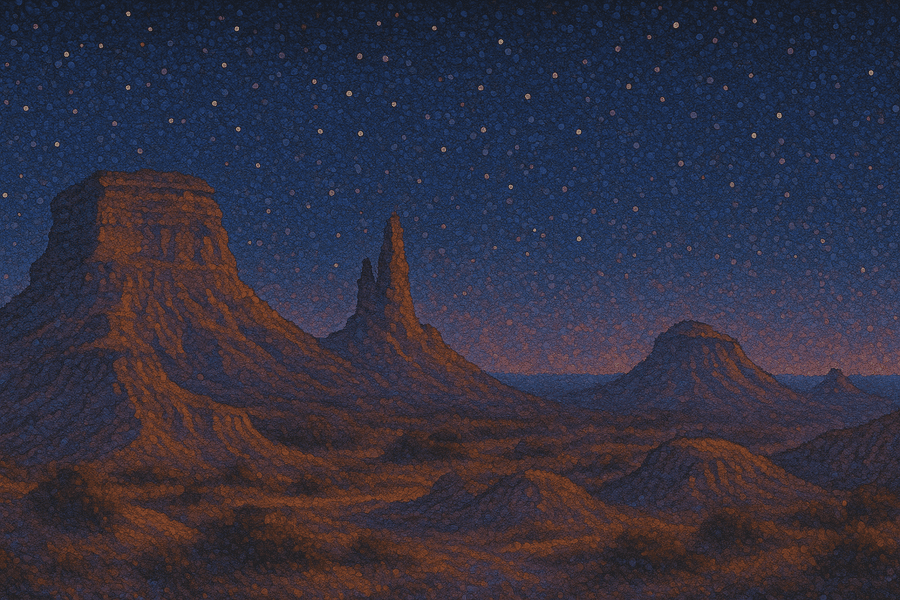
Join our masterclass series!
Become an interactive demo master with just 6 emails, one every second week. No spam, unsubscribe anytime.
Implementation & best practices for interactive demo sandboxes
Creating your first sandboxed demo environment with HowdyGo is straightforward and can be accomplished in under 45 minutes. Here's your five-step quick start guide:
Step 1: Install the Chrome Extension (1 minute)

Download the HowdyGo Chrome Extension from the Chrome Web Store. The extension works on any Chromium browser including Edge, Opera, Brave, and Arc, ensuring compatibility with your preferred browser.
Step 2: Prepare Your Application (5 minutes)
Before capturing, sign into your application and navigate to your home screen or dashboard - the central starting point you'd typically use during live sales calls. Ensure you have access to the key workflows you want to demonstrate.
Step 3: Capture Your Demo Flow (5 minutes)

Click the "Start Recording" button and navigate through your application. Each click captures a snapshot of that page, creating individual screens in your sandbox. To demonstrate different states or branches in your application, capture them in sequence by clicking through various paths.
Step 4: Link Your Screens (15 minutes)

Once captured, HowdyGo automatically creates links between screens based on your capture sequence. However, to create a true sandbox experience with branching paths, toggle on "Link" mode in the editor and add connections between screens. The system automatically identifies matching links across screens, allowing you to add navigation paths throughout your entire demo quickly.
Step 5: Personalize and Refine (15 minutes)

Toggle on "Edit UI" mode to customize text, replace images, and hide or blur sensitive content. Use the "Find and Replace" feature to update multiple instances of text or images across your entire sandbox. You can also customize demo environments with scalable personalization, just implement variables using the format {{variableName|fallback value}}, which can be passed through query parameters in share links to customize demos for individual prospects.
Best Practices for Effective Demo Environments
- ✅ DO Personalize every demo with prospect data. Take advantage of HowdyGo's editing capabilities to tailor each demonstration to your prospect's industry, company size, and specific use case.
- ✅ DO Test demos before high-stakes presentations. Always run through your entire demo flow at least once before important calls. Click through each linked path to verify navigation works smoothly, check that personalized elements display correctly, and ensure any recent edits appear as intended.
- ✅ DO Create demo templates for common personas. Build a library of sandbox versions optimized for different buyer personas, industries, or use cases. This approach allows you to quickly spin up relevant demos without starting from scratch each time.
- ✅ DO Update demos quarterly as your product evolves. Schedule regular reviews of your demo environments to ensure they reflect current product capabilities and UI design. When major features launch or significant interface changes occur, prioritize updating your most frequently used demos first.
- ❌ DON'T Include features not relevant to the prospect. More isn't always better in sales demonstrations. Avoid the trap of showcasing every capability your product offers just because you can. Instead, focus on the three to five features that directly solve the prospect's identified challenges.
- ❌ DON'T Neglect to measure demo effectiveness. Without metrics, you're flying blind. Track which sandbox versions generate the highest engagement, which paths prospects explore most frequently, and which demos correlate with the shortest sales cycles.
Should You Implement a Sandbox Environment?
Technical and non-technical leaders should evaluate their demo environment strategy by considering these questions:
- Do you experience frequent issues with downtime or errors during demos?
- Are you struggling to show parts of your product due to third-party dependencies?
- Do you operate in a regulated industry with strict data protection requirements such as fintech, medtech, or cybersecurity?
- Is it difficult for your team to quickly spin up independent demo environments?
- Does your presales team spend significant time supporting small changes for demos like updating logos or text?
- Are you devoting substantial engineering resources to resolve demo-related issues or tasks?
- Do you receive frequent requests for additional features just for supporting the company's demo strategy, such as lead collection, creating a sandbox that does not require login, or detailed analytics?
If you answer yes to one or more questions, it's time to consider implementing a sandboxed demo environment like HowdyGo.
Next Steps
If you're ready to implement a sandbox solution
Start with a pilot demo. Choose your highest-stakes demo scenario - the one that keeps you up at night before important presentations. Capture that flow using HowdyGo, personalize it for an upcoming prospect, and run it in your next meeting. You'll immediately see the difference between a stable, customized sandbox and whatever environment you're using today.
The entire setup takes under an hour, and you can have your first sandboxed demo live before your next sales call. Best of all, HowdyGo has a 14 day free trial you can sign up to right now.
If you're still evaluating
Begin by documenting the true cost of your current demo environment. Track how many hours your engineering and sales engineering teams spend each week on demo maintenance, troubleshooting, and personalization. Calculate the revenue impact of even one failed demo per quarter.
Then ask your sales team about their biggest demo frustrations. The answers will clarify whether you need a sandbox solution and how urgently.
If you want to see it in action
The best way to understand how sandbox environments work is to experience one yourself. Request a demo of HowdyGo to see firsthand how captured demos eliminate the reliability issues, security risks, and maintenance overhead that plague traditional approaches to sales demo environments.
Final Thoughts
Bad sales demos don't just lose individual deals - they erode trust in your entire sales process, waste your engineering team's time, and create friction between departments that should be aligned.
Sandbox environments solve this by decoupling demo reliability from production stability. Your engineers can focus on building product. Your sales team can focus on closing deals. And your prospects can focus on evaluating your solution without distractions from technical glitches.
The question isn't whether sandboxed demos are better than traditional approaches - after seeing them in action, that answer becomes obvious. The real question is how much longer you'll tolerate the costs and risks of your current demo environment before making the switch.
Related Blog Posts
The Best Presales Tools to Boost Your Sales Strategy12 min read
Discover the best presales tools to enhance your sales strategy. Explore features, comparisons and actionable advice to choose the right tool for your team's needs.
The Complete Sales Demo Software Guide: Choosing the Right Solution [2025]15 min read
Explore 4 categories of sales demo software: automation, sandboxes, overlays & intelligence. Compare top tools and find the right solution for you.
Table of Contents
Related Blog Posts
The Best Presales Tools to Boost Your Sales Strategy12 min read
Discover the best presales tools to enhance your sales strategy. Explore features, comparisons and actionable advice to choose the right tool for your team's needs.
The Complete Sales Demo Software Guide: Choosing the Right Solution [2025]15 min read
Explore 4 categories of sales demo software: automation, sandboxes, overlays & intelligence. Compare top tools and find the right solution for you.