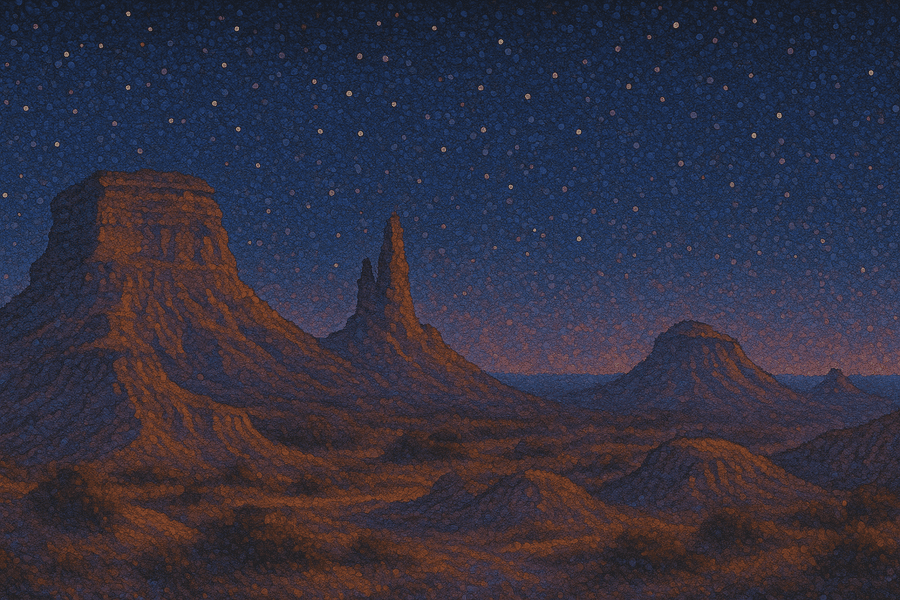How to Prepare A Product Demo Presentation in 10 Steps

Umberto Anderle
Cofounder @ HowdyGo
Table of Contents
- A step-by-step guide to creating a product demo presentation
- 1. Set up your account
- 2. Capture your demo
- 3. Edit your recording
- 4. Add a lead capture form
- 5. Add presentation chapters
- 6. Animate steps
- 7. Edit the captured HTML
- 8. Personalize your demo presentation
- 9. Add your branding
- 10. Share your product demo presentation
- 3 best practices for creating demo presentations
- 1. Personalize demos for different personas
- 2. Use storytelling
- 3. Add multiple, well-timed CTAs
- Conclusion
- FAQs
- How do you start a demo presentation?
- How to script a product demo?
- What are product demos?
Do you have a great product, but you’re struggling to showcase its value enough to convince prospects to sign up or book a demo call? Are screenshots just not doing the trick? Don't worry, we've got you covered.
The solution to your conversion problems is creating an automated product demo presentation that lets your prospects see your product in action, at their own pace.
Live demos require a high level of commitment from a potential customer that they’re not always ready to put in. They don’t want to sit on a call just to figure out that your product is not what they’re looking for.
An automated product demo presentation has many benefits over traditional live demos:
- It's more engaging, as users are not just passive viewers, they actually get to experience your product firsthand.
- It's available 24/7 on your website and your potential customers can engage with it whenever they want. They can also go through it at their own pace, by skipping some parts or coming back to them later.
- It automatically captures lead contact details, making life easier for the sales teams allowing them to focus only on SQLs who have self-qualified as potential customers via the demo.
- It has a higher ROI, as all you have to do is create your product demo video once, and you can use it for years since you can update it easily and add new features simply by editing the HTML. You can also use the same recording to create a whole demo library with multiple use cases.
In this article, we'll show you how to create an automated product demo presentation. The process is simple and intuitive, so don't worry if you haven't done anything similar before.
A step-by-step guide to creating a product demo presentation
Before we start, let's quickly take a look at the key elements that an effective software demo presentation should have:
- Interactivity: Interactive demos are much more effective than static presentations in keeping viewers engaged for longer. Therefore, don't forget to add clickable elements such as buttons, tooltips and callouts to ensure you allow potential customers to see what it feels like to use your product. You should also make sure to check out these 7 tips for better interactive product demos.
- Personalization: To increase conversion rates, you should personalize your demos for every potential client. This usually means including information such as their name or your company's name. But don't worry because you don't have to do this manually, as a good demo software solves this problem by automatically adding personalized details such as name or logo at every touchpoint.
- Cohesiveness: Create a logical and intuitive user journey, making sure that your demo flows smoothly from one section to another. When writing a demo script, always focus on the user’s perspective and how they’ll naturally explore the software independently. Also, make sure that the design and transitions are consistent throughout the whole demo.
- Clear navigation: Make it easy and fast for your users to navigate by adding chapters, menus, and buttons that take them to the most relevant sections of the demo.
- Use an appropriate call to action: If you're creating a marketing or sales demo, it's essential to provide a logical next step once the prospect has engaged. Use lead capture forms or appropriate links to move your prospect on to the next stage of your funnel.
Now, let's dive into the presentation creation process using Howdygo, a demo recording software that will let you build your first interactive demo in minutes.
1. Set up your account
- Sign up for HowdyGo and get started for free. You’ll start with a 14-day free trial, no credit card required.
- Download the HowdyGo Chrome extension to record your first demo.

2. Capture your demo
- In your browser, go to the software or website that you want to create a demo presentation of. Then, open the HowdyGo extension and press the "Start Recording" button. You can customize the size of the presentation depending on your needs or go with the suggested optimal screen size that works well on every device.
- To add a new slide (step) to your presentation, all you have to do is click through your app and the tool will capture each screen. To put it simply: you'll get one step per click. Of course, you can edit or remove them later.
- If you want to click something without it being recorded, just pause the recording.
- When you finish recording, press the "Stop Recording" button. If you're not satisfied with the results and want to start fresh, press "Cancel Recording" and repeat the process.
- Don't close this tab in your browser until we've fully uploaded all your files to the HowdyGo platform. Once it's all uploaded, we'll automatically take you to the HowdyGo Editor. The process is quick, but the exact duration may depend on how many steps you've recorded.

3. Edit your recording
Did you know that it's enough to record your app once to then easily create multiple product demo presentations? You get a huge amount of flexibility in the HowdyGo editor, so you never have to record the same thing twice.
Here are some of the options:
- Edit an annotation: You can edit annotations for each step/slide if you want to add a further explanation. Simply click a particular annotation to open the Editor where you can add more text, remove text or highlight a section of your app to better call it out in the presentation.
- Add section breaks: To split a demo up into logical chapters that viewers can navigate between, click "Insert Section Break." This allows prospects to quickly jump to the part of the demo they find most relevant to their specific needs.
- Delete steps: You can easily delete any step by clicking the trash icon next to a particular step. You can also remove them by pressing the “Delete” button on your keyboard.
- Reorder steps: If you want to change the order of any steps, you can re-organize them through a simple drag-and-drop process in the editor.
- Insert a step: Finally, you can also insert additional steps after recording. Click the “Insert Step” button at the bottom left corner and you'll get two options: you can either insert a step from your original recording or go and capture a new demo. This is especially useful if you've added some new features to your product and you want to quickly update your demo presentation, without having to create a new demo from scratch.
4. Add a lead capture form
Use your product demo presentation to generate leads and collect their contact information by strategically placing lead capture forms throughout the demo.
Most people place lead forms at the end of the demo presentation, but we suggest adding them part of the way through the demo. That way you’ve piqued their interest enough with the first few ungated steps that they’re more likely to submit their information in order to see more.
Here's how to create them:
- Add a section break where you'll place your lead capture form by selecting “Insert Section Break”.
- In a section break, add fields you want your leads to fill out. Some of the typical fields include name, company, and contact information such as phone number and email, but you can add your own custom fields.
- You'll find your leads' submitted information on HowdyGo or synced via one of its integrations into tools like HubSpot and SalesForce.
5. Add presentation chapters
If your demo presentation is long and has many steps, we suggest breaking it down into chapters to allow your audience to skip to the sections they care most about.
If your demo is getting long, you can separate it into multiple shorter demos and create a demo center. You can host this content library on HowdyGo or your own website without needing any coding skills. Check out the picture below to see how Flagsmith organized their demo library.
Here's how to add chapters:
- Open the Chapter Settings on the top right side of the screen.
- Decide where each chapter should start and place chapter markers there. The number of chapters depends on the length of your product demo presentation. There should be enough chapters to chunk up the demo into logical themes.
- Preview your product demo presentation and try out the navigation menu.
6. Animate steps
If you were wondering how to create a great interactive product demo, you're in the right place.
Although it may seem that HowdyGo is creating screenshots of your product as you move through it, that's not the case. Unlike some other demo tools, we're actually capturing HTML snapshots of your app/website and creating a pixel perfect copy of your product.
HowdyGo goes beyond static screen recordings, allowing you to show users what happened between the steps. You can showcase those transitions using HTML animations.
Here are some use cases where this might come in handy:
- Drag-and-drop features
- Pop-ups and notifications
- Data input
Here's how to add animated steps:
- Press the Play button from the menu on the right side of the screen.
- The app should take you to Step Playback Settings.
- Select the Animate option and turn it on.
- That's it! You don't have to do anything else. The steps that have motion will automatically be turned into animated steps. To see which steps are animated, just look for the thumbnails containing a small videotape icon.
7. Edit the captured HTML
HowdyGot not only allows you to record a pixel-perfect HTML of your product, but you can also edit it and add some things that are not visible in the original version.
Our clients such as Cloud Forecast and BOGIO often use this to:
- Hide user names and pictures for privacy reasons
- Edit typos and errors
- Personalize a product demo (we'll cover this one in more detail above)
Here's how to do it:
- First, turn on the HTML editing from the top right side menu.
- Find the element you want to change and click it to open the Edit bar. Enter the new text you want to add and click Save.
- It's also possible to bulk edit if you don't want to edit every slide manually. Scroll to the bottom of the screen and select "Find and Replace". Add the text you want to replace, as well as the new text you want to add instead.
Check out this article for more details about product demo video production.
8. Personalize your demo presentation
Our demo automation software allows you to personalize product presentations at scale. Add your potential client's name, their company and any other information to make demos feel more personal and increase conversion rate.
Personalization elements can be added either in annotations or when editing HTML elements.
When adding text, simply use the double curly brackets and write the variable you want to add, for example: {{variableName}}.
As mentioned, personalization is one of the best ways to increase your landing page's conversion rate. For more tips, check out these 8 examples to increase SaaS landing page conversion rates.
9. Add your branding
Thanks to the HowdyGo’s advanced customization, you can create product demo presentations that reflect your brand to help you seamlessly embed demos across your marketing assets. Here are some of the options:
- Choose custom colors: Use your brand's colors to customize all the interactive elements (annotations, buttons, ripples, tooltips, inputs, etc).
- Choose a custom font: Use your favorite font when writing text in annotations.
- Customize browser frame: Don't forget to add your website's URL to the browser frame so that customers can see your website's name as they engage with the presentation.
- Use your domain: You can host product presentations on the HowdyGo website or use your own custom domain, whatever works best for you. Click here to learn how to set up your custom domain.
10. Share your product demo presentation
Congratulations, you've just created your first product demo presentation! The only thing left is to share it with your target audience and convert them into leads.
Depending on your preferences, there are three ways to do so:
- Sharable link: Generate a link to your product demo. This option is ideal for quickly sharing your demo on social media, email marketing campaigns, etc.
- Embedded demo: If you want to convert your website visitors, embed a demo to your landing page or anywhere else on your website. If you're not great at coding, don't worry, as all you have to do is copy and paste the HTML embed code we'll give you.
Demo center: If you have multiple video demos, it might be a good idea to create a demo center. Again, no coding skills are required as everything is based on our drag-and-drop editor, and you can host your demo center on the HowdyGo website or on your own.
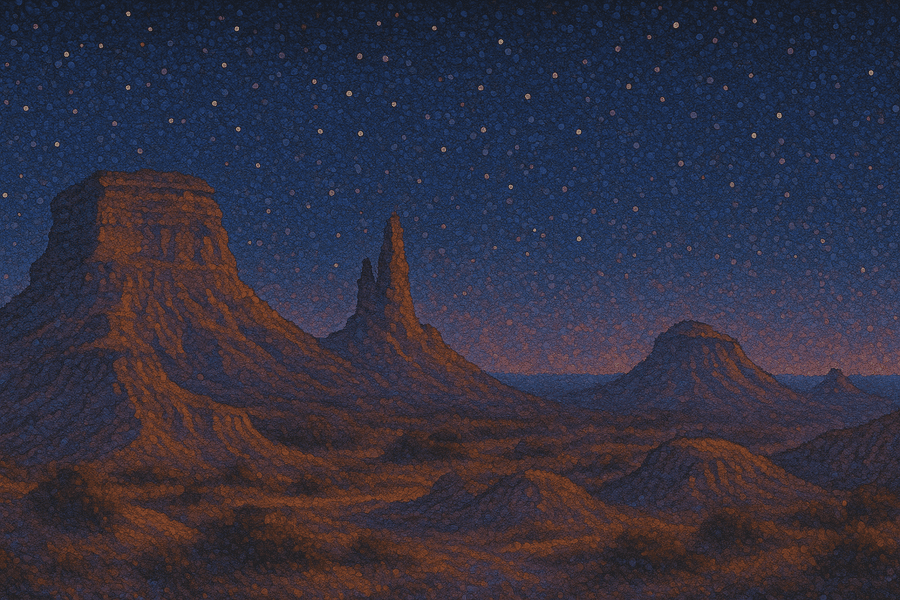
Join our masterclass series!
Become an interactive demo master with just 6 emails, one every second week. No spam, unsubscribe anytime.
3 best practices for creating demo presentations
After creating and testing demos for thousands of clients, we can confidently say that we know what works. Here are three tips for creating a successful product demo backed by interactive product demo examples of HowdyGo’s clients.
1. Personalize demos for different personas
Adjust your demo presentation according to your target audience and personas. For example, if you have email marketing software, you shouldn't showcase it in the same way to small business owners and experienced email marketing professionals.
Small business owners may not be that tech-savvy, so you should highlight only key features and show them that your tool is intuitive and easy to use. On the other hand, if you're talking to email marketing professionals, you'll want to showcase all the advanced features and nuances that make your tool stand out from similar solutions.
That's exactly what our customer Skodel, a tool for organizational well-being, did.
On their home page, you get to choose whether you're interested in the workplace or education version of their tool, and then you're taken to a demo that's tailored for you, with relevant features for that persona.
2. Use storytelling
The easiest way to break down a complex SaaS product demo and make it accessible to your audience is through the use of storytelling. That's exactly what our client Ansarada, a risk and compliance platform, did.
Don't be afraid to put a lot of text in annotations, but make it easy for people to skip it if they don't want to read it all. Win-win!

3. Add multiple, well-timed CTAs
A high converting demo should have a CTA to move qualified prospects along your marketing / sales funnel, but why limit yourself to only one CTA at the end of a demo when viewers might be ready to sign up a couple of steps in?
That's why you should add multiple lead capture forms in your demo videos to increase sign-ups.
Our customer Tango has crafted a detailed demo presentation that covers their key functionality in depth. They opted to insert a number of CTAs for clients who are ready to move on and sign up throughout the demo, as you can see in the picture below.
>>Check out more examples of great interactive demos<<

P.S. If you want to take your marketing to the next level, check out these 8 inbound marketing software for SaaS companies.
Conclusion
As you can see, automated demos have many advantages over live demonstrations. To mention just some of them: they're cost-effective, engaging and interactive, available 24/7, and qualify leads while you sleep.
But that's not all, as they're also very easy to create, especially with a reliable tool as your partner. That's where HowdyGo comes in. Join us alongside hundreds of great SaaS companies who switched to interactive demos and increased their conversion rates and sign-ups.
FAQs
How do you start a demo presentation?
You should start your demo presentation with something interesting and compelling that hooks your potential users and makes them want to watch the whole demo. It can be a fun welcome message, an interesting statistic, or addressing their pain points right away.
How to script a product demo?
When creating a demo script, start by outlining the product's features and benefits. Then, create a logical flow to build a smooth user journey. Make sure to highlight key features and add interactive elements such as buttons, navigations, tooltips, etc.
What are product demos?
Product demos are interactive presentations showcasing your product, its features, benefits and functionalities. They allow potential customers to see your product in action and engage with it, before committing to purchasing it, which often helps increase conversion rate and close more sales.
Related Blog Posts
10 Interactive Product Demo Examples You Can Copy in 202511 min read
9 interactive product demo examples that you can take inspiration from, with best practices explained.
7 tips for better interactive product demos3 min read
Unlock the Secrets to an Engaging and Impactful Product Demo. We share our tips for better quality interactive product demos.
Table of Contents
Related Blog Posts
10 Interactive Product Demo Examples You Can Copy in 202511 min read
9 interactive product demo examples that you can take inspiration from, with best practices explained.
7 tips for better interactive product demos3 min read
Unlock the Secrets to an Engaging and Impactful Product Demo. We share our tips for better quality interactive product demos.