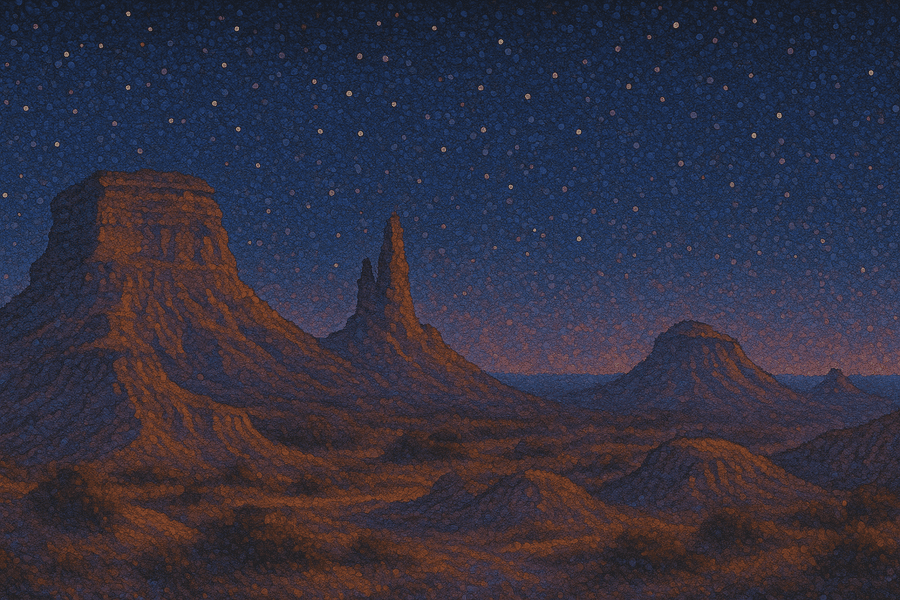Interactive Walkthroughs: Best Software & Step-by-Step Examples

Tom Bruining
Co-founder
Did you know that interactive walkthroughs can increase activation rates by over 150%? Interactive walkthrough software can be a mechanism for helping users instantly understand how to use your product by guiding them through the process step-by-step. This improves activation rates for new users and can increase adoption.
Unlike static documentation, interactive walkthroughs provide hands-on learning, allowing users to experience features in real time rather than reading about them.
- ✅ Higher User Activation and retention: Users reach their "aha moment" faster and get more value from your software.
- ✅ Improved Feature Adoption: Ensure customers actually use the features you build.
- ✅ Reduced Support Costs:
Usersself-serve instead of relying on customer support.
Skodel, a psychosocial risk assessment platform, implemented interactive demos early in their sales funnel, leading to prospects arriving at initial sales calls with a better understanding of the platform and more informed questions. - Read Skodel's case study
Interactive Walkthrough Software
Choosing the right interactive walkthrough tool depends on your needs. Here are some of our favorite options:
1. HowdyGo
Flagsmith, an open-source feature flag tool, implemented HowdyGo’s embedded interactive demos and experienced a 1.7x increase in trial account sign-ups and a 1.5x higher in-app activation rate.
Traditional product tour tools rely on in-app tooltips that overlay elements inside a live web application.
These are useful for quick onboarding but have significant challenges, which HowdyGo solves by offering:
- Stability: HowdyGo demos are completely stable because they are recording your app's HTML & CSS and recreating the demo environment with app tooltips overlayed.
In-app tooltips frequently get broken due to changes in your app’s UI. - Interactive Product Demo Use Cases: Because HowdyGo demos capture your app with data, you can show your product in its best light.
In-app tooltips can only refer to UI elements that are already visible, so you can’t show what the app is capable of after it’s been used for a while (e.g., empty dashboards, missing data, paywalled features). - More frequently viewed: Engagement rate (when people see a demo on the page and actually interact with it) for HowdyGo demos is as high as 85%.
In-app tooltips are frequently dismissed by most users because they are intrusive and explain basic concepts.
These aspects make HowdyGo ideal for:
- ✅ Sales & marketing demos that don’t require prospects to sign up first.
- ✅ Onboarding tours that work even outside of the live product.
- ✅ Paywall demos that show how a feature works with the app in an upgraded state.
- ✅ Product launches where teams want to showcase new features in a frictionless way.
2. Shepherd.js
Shepherd is technically free/open source, but if you are looking to get support while integrating the library into your app. You'll need to pay for that or rely on the community to give you support.
Shepherd is also at risk of "UI drift" issues, where your engineering team deploys a change to the front end of your app and this unfortunately breaks your tours because it can't find the element any more! This can be mitigated if you have a well-oiled product and engineering team though.

Pros: Open-source and customizable.
Cons: Requires developer expertise for setup, open source so only community support available.
3. Stonly
Stonly is a no-code interactive walkthrough software that helps businesses create step-by-step guides, onboarding flows, and troubleshooting workflows. It supports multilingual content, embedded videos, and customizable CSS for brand consistency.
While it offers powerful customization, some advanced features like clickable overlays require an additional cost.
Stonly is often praised for its ease of use and analytics capabilities, but some users find its design limitations restrictive. Overall, it’s a good choice for teams looking for structured, interactive guides without needing technical expertise.
But has the same UI drift risks as Shepherd.
Pros: Offers a balance between ease of use and powerful customization. Supports multilingual workflows, embedded objects, video integration, and customizable CSS.
Cons: Some advanced features, like overlay clickability, require an additional cost. Lacks some inline image-hyperlinking options.

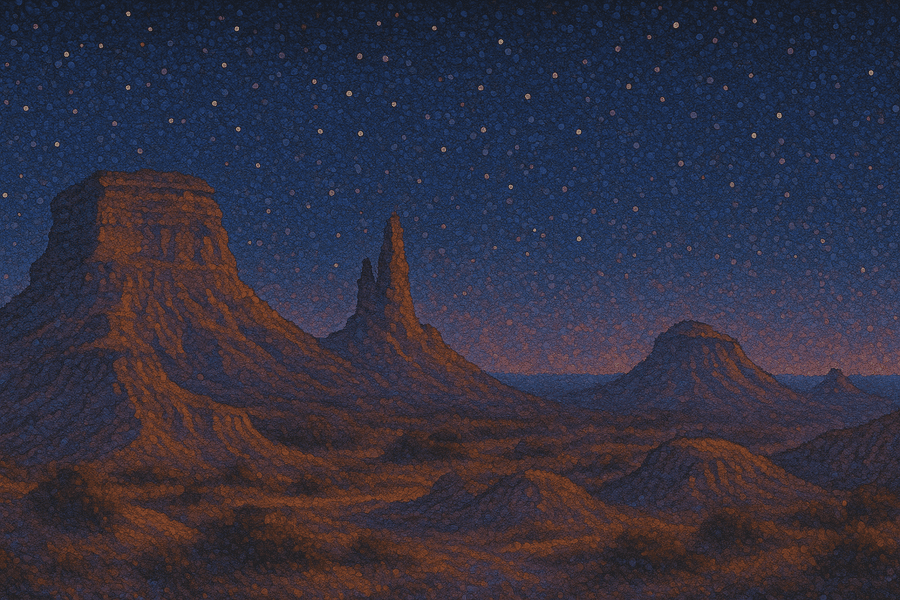
Join our masterclass series!
Become an interactive demo master with just 6 emails, one every second week. No spam, unsubscribe anytime.
Interactive walkthrough examples
Here are some of the best interactive walkthrough examples demonstrating step-by-step user engagement and feature adoption.
1. Skodel – Interactive Platform Walkthrough
Use case: Prospect interactive platform walkthroughs
Skodel uses an interactive walkthrough to introduce new users to their platform while explaining complex compliance regulations. They use a video bubble in the first step to introduce the concepts of the product before diving into how it actually works.
“I had a prospect turn around and say that they viewed [our demo] and that was the first time that they actually understood what was being asked of them in the legislation”- Ian Fagan
2. Komo – Step-by-Step Onboarding Walkthrough
Use case: Gamified user onboarding
Komo offers an interactive onboarding walkthrough that guides users through their first project setup, ensuring they reach an activation point quickly.
3. Flagsmith – Feature Walkthrough for Developers
Use case: Driving feature adoption with interactive product tours
Flagsmith showcases feature walkthroughs that demonstrate how developers can implement feature flags within their applications.
Flagsmith, an open-source feature flag tool, utilized HowdyGo to create interactive demos that allowed prospects to experience their platform’s capabilities without full configuration.
This approach led to over 7,500 unique demo views, with more than 90% engagement, and resulted in 580+ CTA click-throughs to “contact us” or sign up. Notably, over 25% of viewers engaged with multiple demos.
Anna Redbond, Head of Marketing at Flagsmith, noted, “We have clear attribution and have been able to track results — demos are having tangible impact for us.” - Read Flagsmith's case study
Interactive Walkthrough Best Practices
These are some of the complaints or issues that people typically run into when implementing interactive walkthroughs, and also how you can adapt to them.
💭 “Aren’t step-by-step walkthroughs annoying?”
Poorly designed ones can be, but non-intrusive walkthroughs feel helpful, not disruptive.
Pro-tip: Try to make your walkthroughs actually teach the user something rather than just showing them very simple explanations.
💭 “What if my UI changes?”
This is a significant risk with walkthrough software like Stonly, Shepherd, AppCues, UserFlow, Pendo and Chameleon.
Stable, embeddable walkthroughs (like HowdyGo) prevent breakage by capturing a version of your app that doesn't change over time.
Pro-tip: Work closely with your engineering team to implement consistent IDs that are linked to the elements you use and ensure they are aware of the tool you have implemented to reduce the risks.
💭 “Do users actually complete walkthroughs?”
Yes! When walkthroughs are contextual and action-driven completion rates can be above 50%.
Pro-tip: If your app's UX is well designed you won't always find people need a walkthrough. But if you're paywalling certain aspects, or there is a lot of complexity to your product then they can definitely help to improve activations.
How to create an interactive walkthrough
Conclusion
Interactive walkthroughs are essential for modern SaaS onboarding, sales, and feature adoption. But not all walkthroughs are created equal.
As demonstrated by Flagsmith’s experience, integrating interactive walkthroughs not only enhances user engagement but also significantly boosts conversion rates. By providing prospects with hands-on experiences, companies can effectively showcase their product’s value proposition.
For companies that need stable, embeddable walkthroughs, HowdyGo provides a powerful alternative to in-app tooltip tools. Whether for onboarding, feature launches, or sales demos, HowdyGo helps you create frictionless experiences that keep users engaged.
Related Blog Posts
7 tips for better interactive product demos3 min read
Unlock the Secrets to an Engaging and Impactful Product Demo. We share our tips for better quality interactive product demos.
Improve your signup page conversions5 min read
One of the most important metrics for almost any company is your signup page conversion rate, as it's a critical step in the funnel and impacts everything downstream.
Table of Contents
Related Blog Posts
7 tips for better interactive product demos3 min read
Unlock the Secrets to an Engaging and Impactful Product Demo. We share our tips for better quality interactive product demos.
Improve your signup page conversions5 min read
One of the most important metrics for almost any company is your signup page conversion rate, as it's a critical step in the funnel and impacts everything downstream.