How to Make a Product Demo Video from Scratch
Marketing a SaaS product isn’t always easy. Prospects often get overwhelmed by unfamiliar interfaces with many features. As a result, decisions take longer and the true value of your product can get lost in the process.
That’s where product demo videos can make a big difference.
These videos simplify things, breaking down your product so customers can understand its value and become ready to buy faster. Research shows that 33% of marketers use video marketing to increase sales, while 32% use video content to boost brand awareness.
Interactive product demo videos are even more powerful. They give the viewer the ability click, scroll and hover in your UI while notes & annotations help you:
- Speed up decision-making by showcasing key features and benefits that address customer pain points.
- Guide users through the interface and increase their familiarity with the product.
- Highlight your software's unique aspects.
- Make the product easier to understand.
You don’t need pricey tech setups or coding skills to get a demo video for your product. With software like HowdyGo, you can create interactive product demo videos in a few clicks.
In this article, we’ll show you step-by-step instructions on how to make a product demo video with HowdyGo. We’ll also share three interactive product demo examples with proven results to inspire you.
How to make a product demo video with HowdyGo
1. Create a free HowdyGo account
2. Install the HowdyGo Chrome Extension
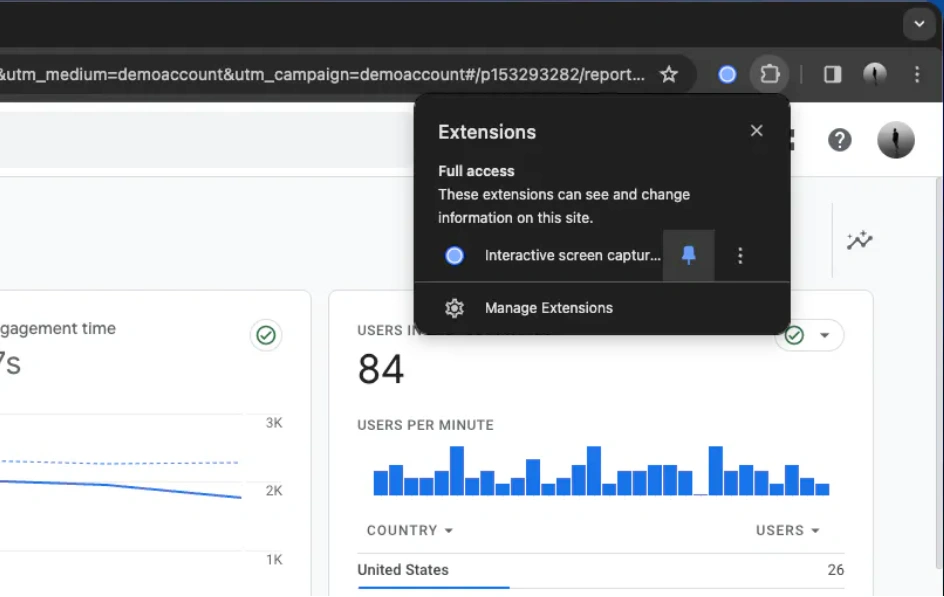
Tip: Pin the extension to your browser’s toolbar. It makes it easier to access demo recorder software controls.
3. Record your product
Click Start Recording. After that, the screen recorder extension will start capturing snapshots whenever you click. These snapshots will later become steps in your demo.
Throughout the recording, you can access a popup or on-screen recording tool that shows how many clicks/steps you’ve made and lets you pause or cancel the product demo video production.
When you’re done recording the product demo, click “Stop Recording” and your video will begin uploading.
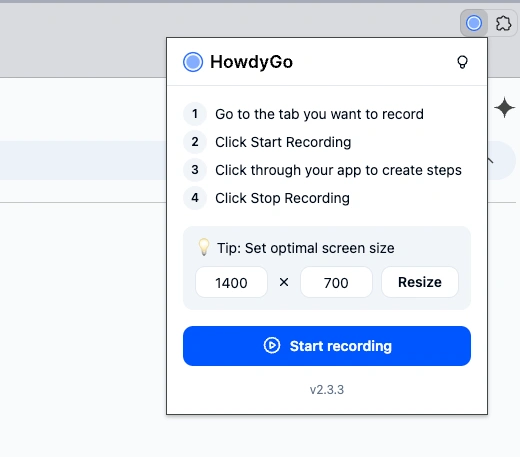
Note: You can set your recording resolution to any size you like. However, avoid making it too large or too small to ensure it looks good on all screens. The ideal resolution is 1920x1080 for full HD quality. For vertical videos, use 1080x1920.
4. Edit recording
After your product demo video is uploaded, the next step is to edit it.
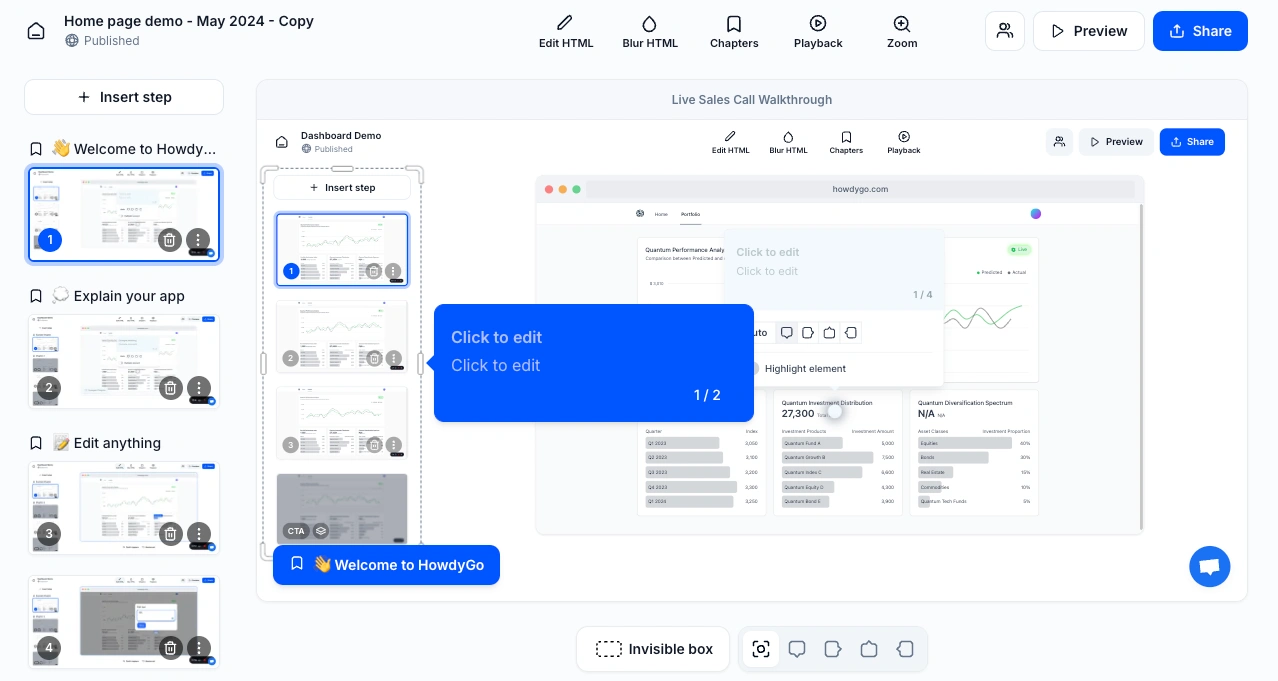
Here, you can adjust every detail of your product demo video.
Add annotations
Annotations are short notes that provide context in a demo. Your viewers will appreciate clear annotations that highlight features, give instructions or explain parts of the interface.
To add these, click on pre-set annotations and type your text. The tip is to keep it brief—in most product demo videos, one or two sentences work best.
This helps keep potential users’ attention and gives the target audience enough information to understand each step but not overwhelm them.

Insert overlays
Click the three dots in a step’s window to add an overlay step. In these breaks, you can add text ,call-to-action buttons and lead forms to convert viewers into leads on the spot.
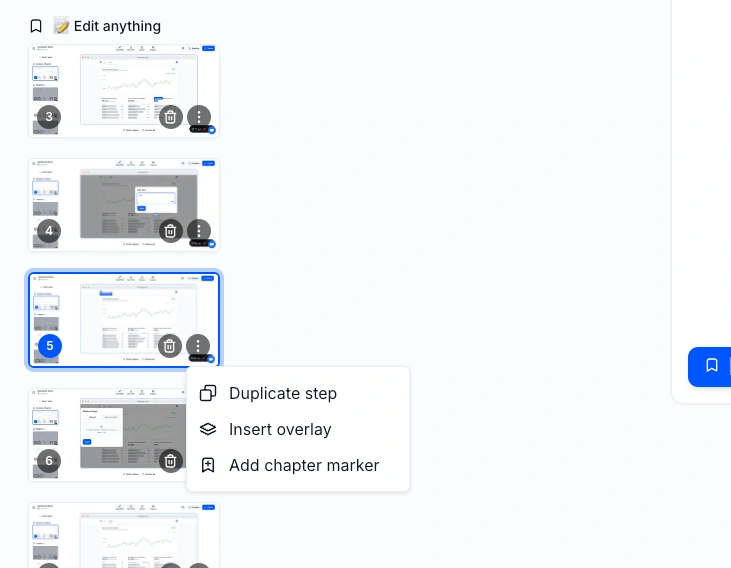
Add demo chapters
Chapters make it easy for potential customers to navigate your demo and interact with steps in any order. To set up chapters, go to the chapter settings menu at the top, or click on the 3 dot menu for a step.
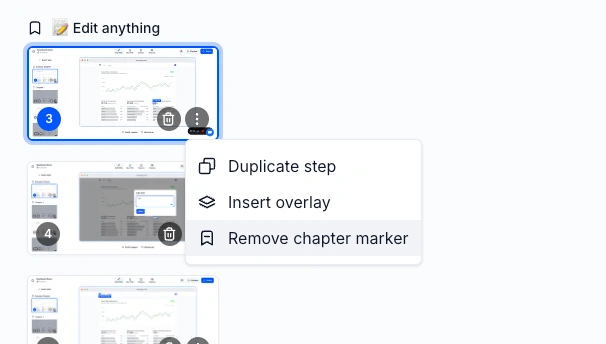
Organize steps
HowdyGo makes removing steps or changing their order simple. Just drag the steps to reorder them or click the trash icon to delete them. You can also add new steps or duplicate ones you already made

Set playback settings
Make your interactive demo video even more engaging with Playback Settings. Enable “Animate” to show actions like typing or dragging. Use “Auto Progress” to automatically move to the next step after a set time.
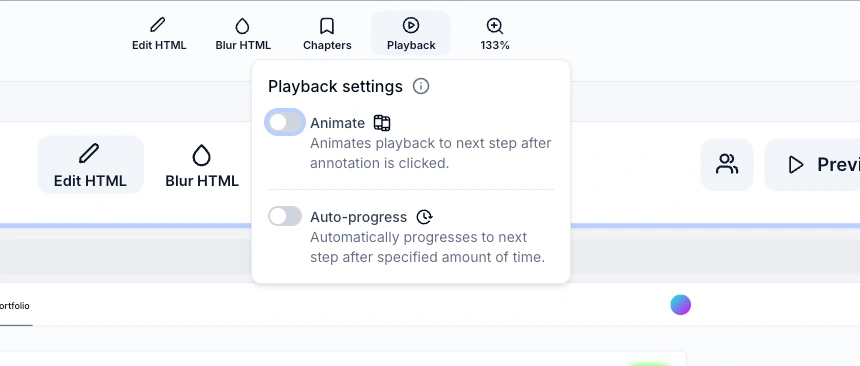
5. Edit the captured HTML
One of the most useful HowdyGo features is that you can edit text and images after they’ve been recorded!
Click the Edit HTML icon, go to the element you want to change, make your edits and hit “Save”. It’s that easy!
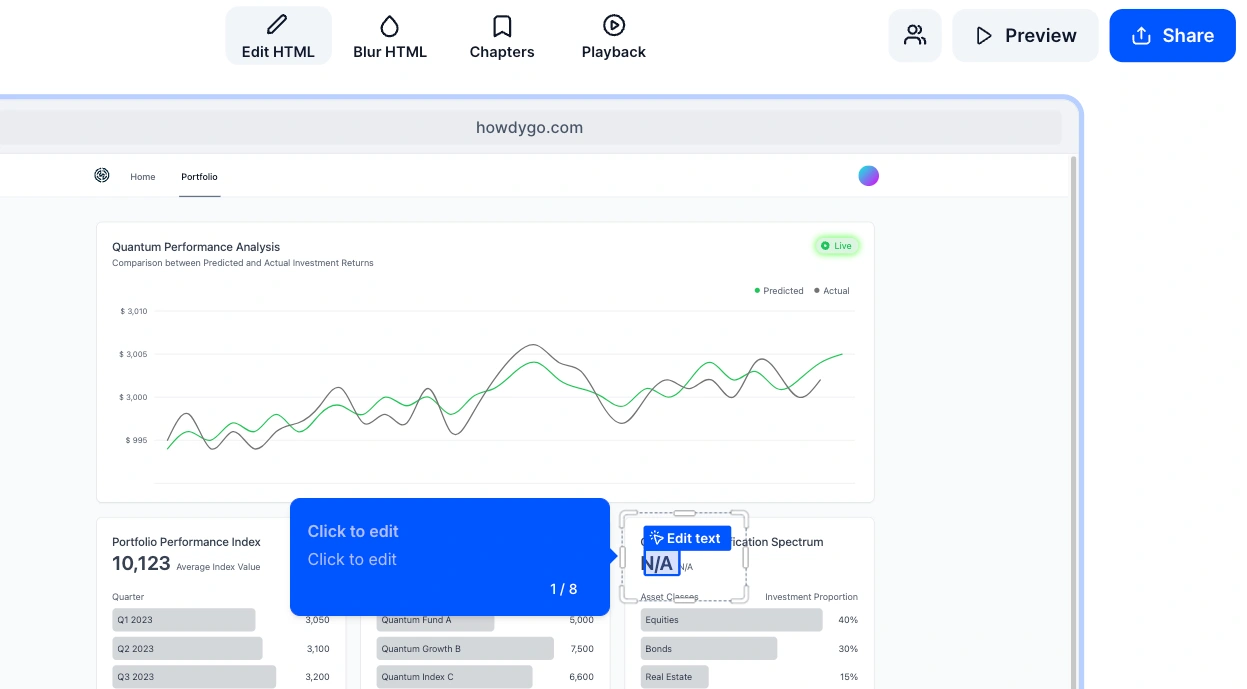
Tip: Use the “Find & replace” tool to edit specific text everywhere.
6. Personalize your product demo video
We all appreciate a personal touch, and your users do too. With HowdyGo, you can easily personalize your product demo videos. Just click on any annotation or element where you want to add a user’s personal information, such as name or email.
Then, type the text inside double curly brackets, like this: {{example}}.
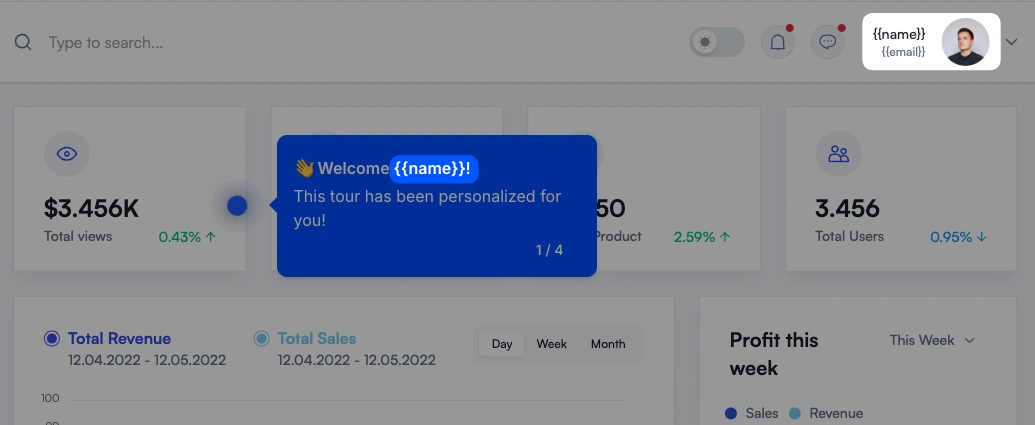
Here’s an example of what a personalized demo looks like (we used {{Albert Einstein}} as an example):
7. Share and update your demo
Once you’re happy with your product demo video, it’s time to share it!
Go to the Share section where you’ll find several options. If you choose “Share as a link”, you can simply paste your demo wherever you like.
If you select “Embed” you’ll get a code to add directly to your website or landing page.
To export your demo as a video, choose the format you need—email, social media platforms or raw HD product demo video—then click Download.
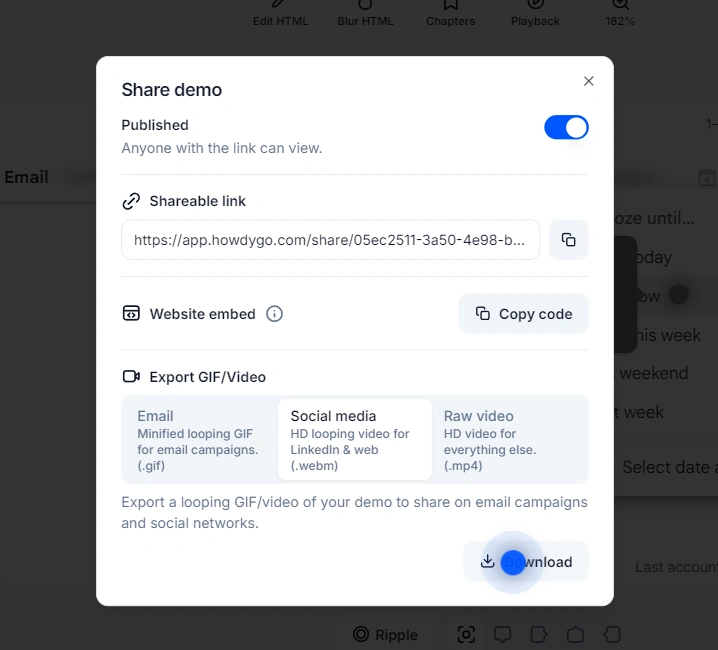
And when it’s time to update your demo, HowdyGo makes it easy, too.
You don’t have to re-record everything. The HTML editor lets you modify your existing footage without any re-recording. Just go to the editing process and adjust or insert new steps. Your demo will be refreshed and ready to engage and convert your viewers.
Bonus tip: To make a branded product demonstration, go to Settings on your HowdyGo profile’s dashboard. There, you can add your company details and choose the colors and fonts that fit your brand.
Join our masterclass series!
Top 3 product demo videos examples
Here are three great product demo video examples made with HowdyGo demo automation software.
We’ve also added notes outlining key ideas and best practices that these companies used—and that you can use—to create immersive product demos.
Flagsmith
Flagsmith is a feature flag tool designed to help developers and software companies manage feature rollouts. Using HowdyGo for their video marketing, Flagsmith created a demo center with four engaging videos. Each video highlights different parts of their platform, showing viewers what they can do and how the software can benefit them.
We’ll now take a closer look at their product overview demo.
This Flagsmith product demo video highlights the core features of the platform. Clear annotations guide viewers through each product demo video step, using simple language and straight-to-the-point explanations.
At the end of this product demo video, a call-to-action (CTA) encourages viewers to sign up for Flagsmith or get in touch. This CTA has a clickthrough rate of over 30%!
And that’s not the only impressive stat from this video. It has a 90% completion rate and has helped Flagsmith nearly double the number of sign-ups.
See the full report of how Flagsmith uses interactive product demos.
Get inspired:
- Flagsmith’s demo includes chapters, so viewers can easily jump to sections and revisit steps.
- The product demo video is fully branded, with buttons and annotations in Flagsmith’s signature purple and fonts.
- It ends with a clear call to action that encourages prospective customers to start using Flagsmith.
BOGIO
BOGIO offers an SMS platform for e-commerce businesses to create and track SMS campaigns. They used HowdyGo to create a great interactive product demo showing how their app works when setting up and monitoring these campaigns.
The demo is on their homepage and starts with a welcoming message from BOGIO. It also, right from the start, tells visitors what they can expect—an interactive walkthrough of how to create an SMS campaign using BOGIO.
Each step comes with brief annotations that explain the most useful capabilities. They use descriptive headlines and emojis to grab attention and show how to complete each part of the process.
At the end of the demo, there’s a CTA where viewers can request login credentials or choose to watch the full software demo video. The full software demo video covers 11 steps and gives a deeper look at the product.
Get inspired:
- BOGIO product demonstration videos attract more leads because they created two versions that cater to different audiences’ preferences. There’s a quick overview for those who are short on time and a detailed walkthrough for those who want to explore the product more.
- Each step features annotations with straightforward headlines so that users can skim through the demo easily.
- They used a CTA at the end of the demo to encourage viewers to request login credentials or watch the full software demo video.
Cloudforecast
Cloudforecast is a tool that helps companies track their spending on Amazon Web Services (AWS). Their product demo video shows how Cloudforecast gives teams clear insights into a potential waste of money in their AWS environments.
The demo flows smoothly between pages and shows how to create reports pinpointing where teams are overspending. Throughout the product demo video, annotations highlight Cloudforecast’s unique features and benefits.
The demo video wraps up with a thank you note and a brief overview of Cloudforecast’s services. Of course, there’s also a CTA that invites viewers to start a free trial or get in touch with the Cloudforecast sales team.
Get inspired:
- They use a trashcan emoji to show their ZeroWaste feature. This adds a personal touch throughout the demo.
- The walkthrough includes chapters that let prospects easily move through the content. They can go back to previous sections or fast forward to the parts they want to see.
- Cloudforecast’s demo video aligns with their branding. The annotations and buttons are in bright orange, which is their signature color, and it also makes the buttons more noticeable.
Conclusion
When done right, product demo videos let your target audience see your product up close, experience its value and spark interest. Users get to see your software in action and understand how it solves their problems or makes their life easier.
HowdyGo makes it easy to create product demos from scratch in just minutes.
It equips you with a powerful no-code recorder and editor to capture, edit and update demos that reflect your brand and increase sales.
Start building your demo video for free.
Want to learn more about product demo videos?
Browse:
- 7 tips for better interactive product demo
- 8 examples to increase SaaS landing page conversion rates
- 8 inbound marketing software for SaaS companies
- Arcade alternative for HTML interactive demos
- Navattic vs. Reprise vs. HowdyGo - Compare interactive product demo tools
Product demo video FAQs
How to create a product demo?
To create a product video, start by signing up for a free HowdyGo account. Capture your software in action to showcase your product’s features and capabilities. Once you have your recording, edit the footage. Finally, share your interactive demonstration as a link, embed it on your site or export it as a demo video or GIF.
What software can I use to create demo videos?
HowdyGo is a software that helps you create great product demo videos. This no-code tool lets you record, edit and brand interactive product demos with just a few clicks. You can also export your demos as interactive marketing videos or gifs.
How long should product demo videos be?
Product demo videos should be 60-90 seconds long. If you need to show more features or explain things in detail, consider making a product demo library. It’s a space for hosting multiple demo videos that help viewers better understand your product.
