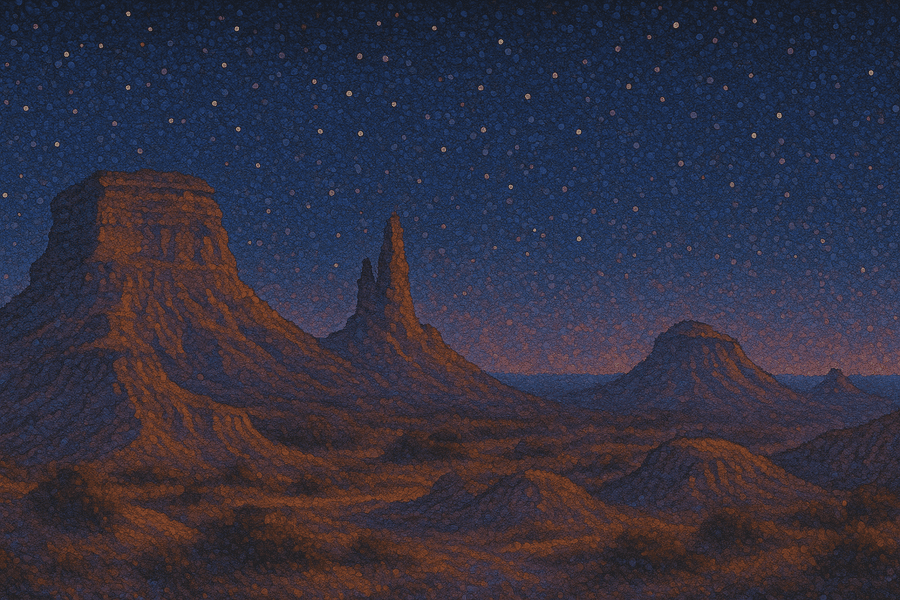With dozens of demo recording options available and many different use cases like embedding demos on landing pages, creating social media campaigns or uploading video tutorials of your software, it takes some time to review them and find your perfect fit.
But we’ve gone through dozens of tools and selected the top 5 using the following criteria:
- Unlimited HTML demos: Does the platform support recording your software in HTML, and does it place a limit on the number of recordings?
- Number of users: Does the tool limit the number of users or require you to pay per user who can log in to the platform?
- Pricing: Is it free or is there a free trial? What sort of budget would be required to use it in the long run?
- Support: What kind of support is available, and does it cost extra?
We’ve compared them in terms of features, use cases, pros, pricing and user ratings. Hopefully, this helps you choose the best tool for your needs and budget.
Top 5 demo recording software for your SaaS
You are probably familiar with screen recording tools like QuickTime, OBS, and Loom. But if your primary goal is to create a product demo video, we’ve found better alternatives.
Product demo tools generally support recording your product’s HTML, making it much easier to edit content and update a demo if your product changes compared to typical demo videos.
HowdyGo - The best interactive demo builder
HowdyGo isn’t a classic demo video tool but it is the best screen recording software because it allows you to create an interactive demo or a video demo simultaneously.
Want to edit your recording after capturing it? It’s all captured in HTML, so after you've finished recording, simply click to edit text and images in your app, blur out elements you don't want people to see or create personalized demos for specific prospects.

You can use annotations to explain any step in your flow to the viewer

At any point in the demo it’s possible to add lead capture forms or add a customized call to action at the end.

Don’t know if your demo is successful? To improve your demos, you can use detailed analytics that show key steps where prospects stop watching the demo, making it easy to improve completion rates.
Features
- Chrome-based screen recording: With the handy Chrome extension, it is possible to start recording your screen in one click. Once a recording session is started, a step is added to your demo timeline each time you click. Approaching screen capture in this way means you don't have to worry about how you're moving your mouse or going onto a page you weren’t intending to, as everything can be changed later. This means you can avoid re-recording in case everything wasn’t quite perfect in a recording.
- Annotations and chapters: Use annotations and chapters to explain concepts and features as the viewer clicks through your demo. This lets you point out the unique selling points of your product and discover the “aha moment” with your product.
- Automated zoom: When you download a HowdyGo demo video or gif, it automatically zooms and draws viewers' focus to the elements you've clicked. Thus it creates smooth cursor effects with the look of professional-quality videos to ensure viewers remain engaged.
- Customized call to action: At the end of the demo, use a call to action. Make it easy for potential prospects to take the next step and sign up, book a call or contact you for a personalized demo.
- In depth analytics: Not sure how to improve your demo? Use data to see where viewers lose interest and drop off or identify issues with where you've placed the demo on the page.
- Integration options: Integrate HowdyGo into your existing sales and marketing workflow, with integrations with CRMs like Hubspot or Salesforce and analytics tools Google Analytics or Marketo to track conversion rates.
Use cases
- Multiple platform output: Create interactive or video demos of your software for YouTube, LinkedIn, Twitter (X) or any other social media platform.
- Overview generation: Craft platform overview demos or an extensive demo center to showcase multiple aspects of your software.
- GIF generation: Make preview GIFs for feature release emails which you can then link to an interactive product demo of the feature in action.
Pros
- Powerful screen recorder: Captures websites in HTML, giving you more flexible options for editing, blurring or personalizing your software demo.
- Smart defaults: Annotations are automatically created each time you click while recording the demo, saving you a lot of time when recording and editing it.
- Edit options: Including text, images and graphs during the editing process.
- Collaborative options: Quickly invite your team to HowdyGo and collaborate on a demo while you edit it.
- Download options: You can download video outputs optimized for various social media platforms, such as LinkedIn, X (Twitter), YouTube and TikTok.
- Flexibility: The built-in editor makes creating and updating existing product demos simple without starting from scratch.
- Support: Hands-on support from the founding team is available, plus extensive documentation.
Pricing
Get started for free with a 14 day trial. Prices starting at $159/month for unlimited demos and users.

User Rating
Reviews are generally positive and point towards a great product, onboarding, and support from the HowdyGo team.

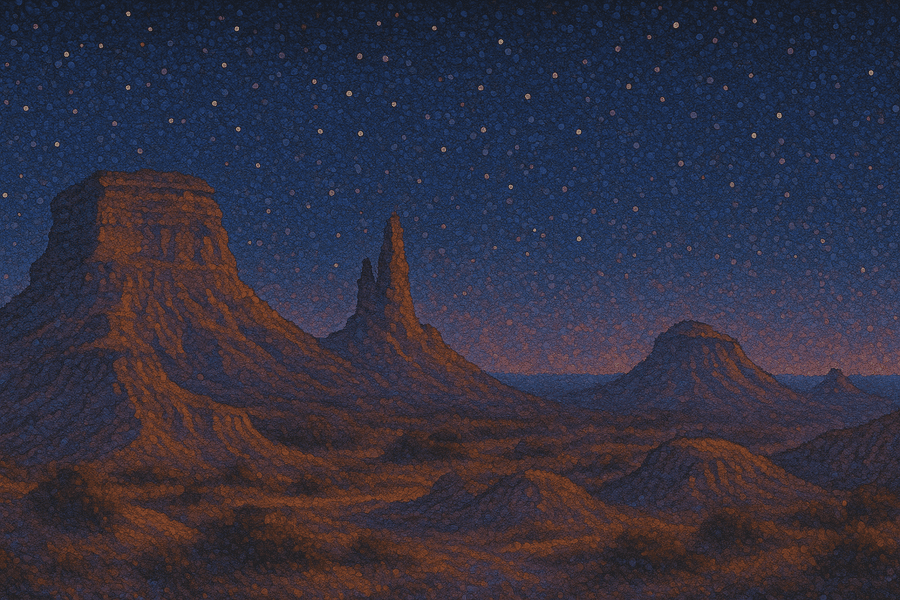
Join our masterclass series!
Become an interactive demo master with just 6 emails, one every second week. No spam, unsubscribe anytime.
Walnut.io - An interactive demo builder with AI features
-1.webp%3F2025-05-08T06%3A17%3A01.778Z&w=3840&q=100)
Walnut.io is an interactive product demo tool primarily focused on sales use. It has some additional AI features compared to others on the market.
For the sales use case, Walnut allows you to create demo templates that can be quickly customized and personalized for a prospect, keeping demos consistent but also specific to the prospect.

Features
- Chrome recorder: Like other interactive product demo tools, Walnut offers a Chrome extension based screen recorder.
- Capture modes: Record in a single (screenshot) capture mode, a continuous (video recording) mode, or a timed mode that records a video for a specified period.
- Multiple resolution capture: In single mode, it’s possible to capture multiple resolutions at the same time.
- Content editing: Like other comparable screen recorders the editor makes it possible to edit on-screen content like text and images as well as blur out content.
- Screen templates: One interesting feature in the editor is the ability to use screen templates to make your app look like it's running inside on a phone instead of just a normal website which could be useful if you need to make mobile assets.
- Publication options: When publishing a demo either embed it into a website or share as a link, the demo can also be linked to a CRM like Hubspot or Salesforce.
- AI assistant: Nutty, Walnut's AI assistant, is available to improve a demo. It can help with speaker notes or tooltips or generally ask for help.
Use cases
- Sales: Use custom personalization to improve conversion rates.
- Marketing: Improve conversion rates by creating engaging demos on landing pages and tracking conversion rates.
- Presales & Ops: Create customizable demo templates.
- Customer Success: Make more engaging documentation.
- Partnerships: Control the way demos look and feel, ensuring your product is demonstrated in a consistent manner between different channels.
Pros
- Multiple resolution capture: The ability to capture multiple resolutions simultaneously to capture different devices or use cases. It is only possible to record multiple resolutions while in single (screenshot) mode.
- App templates: This tool offers a helpful way to convert a screenshot into a mobile view using templates for iOS, Android or a Windows app.
- AI options: This tool offers some of the most extensive AI features of any of the tools mentioned here, with the Nutty AI assistant able to improve parts of an existing demo.
Pricing
Pricing for Walnut.io starts at $9,200/year for the Lite plan, increasing to $20,000/year for the Pro plan.

User rating
Feedback is broadly positive, indicating the tool is relatively easy to use and has great customer service.

Tourial - A demo tool for sales teams

Tourial is a screen recorder with an optional demo center add-on package. It supports screen capturing via a Chrome extension which allows you to make recordings of your software.
Plenty of integration options are available for your sales and marketing processes, such as Hubspot, Chili Piper and Marketo.

Features
- Integrations: Plenty of integration options with tools like Hubspot, Salesforce, Pardot, Marketo, Calendly, Chili Piper and more.
- Analytics: Conversion tracking and total session and viewer counts.
- Unique tracking links: Allow for improved tracking and password protection.
- Workspace permissions and roles: To only allow specific users to view and edit demos.
- Add ons available: Demo building services and strategy sessions.
Use cases
- Sales: Tourial offers specific features for the sales use case, such as demos as part of the outbound process with email link tracking and analytics to track conversions.
- Marketing: While they primarily target sales, some features for marketing workflows, such as referral tracking and integrations with tools like Hubspot, Marketo and Pardot, are available.
Pros
- Sales-led features: Has most features you could require for a sales-led growth strategy to enable email link distribution and then track the conversion rate of those links.
- Add ons: Reduce the workload of integrating interactive product demos into your sales and marketing processes.
Pricing
Starts at $600/month for the Startup plan with the Growth plan is $1000/month (paid annually). Add-ons like the demo centers are $500/month while SSO and Demo Studio services are additional without specified pricing.

User rating
Product feedback was broadly positive, with many reviews saying that their customer support was great if there were any issues.

Loom - A great free tool for quick screen recordings

Loom is a free screen recording tool that lets you quickly create a screen recording with a video and audio overlay (from your webcam feed). It doesn’t support HTML demos, but given its price and popularity, we thought it would be important to include it on the list.

This means it’s possible to quickly share a short video with a specific purpose like a personalized tutorial or a feature demonstration to send to a customer.
It is possible to embed the demo, which can be useful for internal documentation. You can share links and get notified when someone views them.

Features
- Recorder app: Capture screen, video and audio on MacOS, Windows PC and Chrome.
- Smart editing features: Such as background noise removal, and AI features like auto-chapters.
- Link sharing: Track links and receive notifications when someone views your Loom
- Annotations: With comments and emoji.
- Embedded Videos: With the ability to output as a gif thumbnail or embedded code
Use cases
Loom's ideal use case is recording your computer screen and sharing it with other team members, it can be used for embedding video, for example
- Cutting meetings: Send out a loom instead as an update or to explain an issue in more depth compared to a Slack message or an email
- Tutorials: Assist your colleagues with a guide on how to complete a task or put together a free guide for customers to use
Pros
- Free: As a free screen recorder, it offers quite a lot of features
- Full-screen capture: Of the tools mentioned in this article, Loom is the only tool to support capturing your entire screen
- Ease of use: Since it's direct video recording of your screen and webcam, it's very quick to get something usable to send to a colleague. For anything that requires a perfect take, you might need a few attempts to get your screen, webcam and audio exactly right.
Pricing
You can start with a free version with a limit of 5 minutes and 25 videos per person; paying $12.50/month gives you unlimited videos and length.

User rating
Overall, people like Loom and find it extremely useful as an alternative to organizing a meeting.

Storylane - An interactive product demo tool with a handy Gmail plugin
.webp%3F2025-05-07T02%3A55%3A58.417Z&w=3840&q=100)
Storylane offers screen recording software that uses a Chrome extension to record your screen and a web-based editor.
There are different tiers to the Storylane offering, with the cheaper version being screenshot-based and the more expensive version offering HTML capture. That said, all versions give the ability to annotate any capture type.

Share personalized links, which would be useful to personalize outbound messages via email or LinkedIn.

Storylane is primarily used for interactive product demos. While it does have some GIF and video export options, the outputs are more like a slideshow than a dynamic video.

Features
- Screen recorder: With support screenshot and HTML recording, as well as an option to add to an existing demo.
- Editor: With the ability to modify text, blur images, and annotate steps.
- Gmail plugin: For adding gifs and tracking links to email.
- Integrations: A variety of different integrations with the rest of your sales & marketing stack, such as Hubspot, Salesforce, and Google Analytics.
- Link sharing: Personalize demo links with first, last and company names.
- Download options: Download a GIF or video of your demo for platforms like LinkedIn or YouTube.
Use cases
- Marketing: Create personalized demos to increase conversions and improve your inbound lead pipeline
- Sales: Save time for prospects by sharing guided demos in outreach, save sales time with the Gmail plugin to share demos, gifs or links in email.
Pros
- Multiple capture modes: Recording in screenshot mode and HTML mode are both available
- Sales features: Comparable features for a sales-led growth strategy to Tourial with the ability to generate email links, apply password protection and automate distribution at a lower initial price point
- Gmail plugin: Depending on the sales process, this could be useful, and it isn't something the most sales workflow-focused tool, Tourial, offers at an even higher price point.
Pricing
Storylane provides a free option for 1 published video, a starter paid option for $50/creator/month, and a growth plan starting at $625/month for 5 creators.

User rating
Feedback is broadly positive, reviews mentioned the extensive features available.
-2.webp%3F2025-05-08T06%3A17%3A33.754Z&w=3840&q=100)
Comparison Table
Product demo video production tool | Unlimited HTML demos | Number of users | Pricing | Support | Best for |
|---|---|---|---|---|---|
HowdyGo | Yes | Unlimited | $159/month (paid annual) and up | Included | Marketing |
Walnut.io | Yes | Unlimited | $9200/year | Not specified | AI Assistance |
Tourial | Yes | Unlimited | $600/month (paid annually) | Available as part of “Demo Consulting” add-on | Sales teams |
Loom | Does not record HTML | Up to 50, over 50 on enterprise plan | Free then $12.50/user/month, enterprise price not specified | Only on paid tiers | Avoiding internal meetings and tutorials |
Storylane | Yes: at $625/month price point | Pay per user | $50/month for screenshots $625/month for HTML | At higher tiers (starting at $625/month) | Sales teams |
Conclusion
The type of recording software you use should be decided based on the use case you have in mind for your demos. Generally, it's better to choose an option that offers the most flexibility regarding outputs.
Editing videos can be quite time-consuming using traditional video editing software like Camtasia or Premier Pro, (check out our list of the top 6 video tools!) and simple screen recording software, like Loom, might not give you a professional enough output to share on social media on your website.
Find a product that gives you:
- Interactive demos for embedded demos on your website.
- High-quality video content for sharing on social media with dynamic zooms.
- An easy-to-use interface that makes it easy to edit your videos, including changing text, blurring sensitive information and keeping your videos updated.
HowdyGo offers all of the above while letting you produce unlimited videos and collaborate with your team using web-based video editing. Get started for free with a 14-day trial.
FAQs
What is the best screen recording software to record a demo?
The best screen recording software depends on the use case. If you need to record a professional quality video or interactive demo for your website a tool like HowdyGo would be more suitable. On the other hand if you need to record your screen to help a colleague explain an issue, Loom would be ideal.
How to record a demo video?
- Install a screen recorder like HowdyGo, Storylane, Walnut.io or Loom, it will be either a chrome extension or an app to run on your PC or Mac.
- In the screen recorder, click record and click through what you want to demonstrate! If recording via webcam make sure to talk through what’s going on.
- Click end recording, prepare your video then click share.
Is DemoCreator free?
Democreator is a tool to record your screen, webcam and audio which can then be edited, annotated and exported. It is free to download with paid plans available. The free version has restrictions such as requiring videos to be exported with a watermark and not allowing videos to be exported in 4K.
Related Blog Posts
10 Interactive Product Demo Examples You Can Copy in 202511 min read
9 interactive product demo examples that you can take inspiration from, with best practices explained.
How to create a great interactive product demo7 min read
An in-depth guide to creating an awesome self-guided, click-through tour of your SaaS app.
Table of Contents
Related Blog Posts
10 Interactive Product Demo Examples You Can Copy in 202511 min read
9 interactive product demo examples that you can take inspiration from, with best practices explained.
How to create a great interactive product demo7 min read
An in-depth guide to creating an awesome self-guided, click-through tour of your SaaS app.